Developer Mode is a feature on Samsung devices that allows users to access advanced settings and tools, enhancing the overall user experience. This mode is particularly useful for developers who need to test and debug their applications on the device. Enabling Developer Mode on Samsung S24 Ultra will unlocks a world of possibilities, from debugging apps to customizing the user interface.
How to activate Developer Mode on Samsung S24 Ultra
To activate developer mode on the Samsung Galaxy S24 Ultra, follow these steps:
- Open the Settings app on your Galaxy S24 Ultra.
- Scroll down and tap on “About phone“.
- Tap on the “Software Information” section.
- Look for the “Build number” entry and tap on it repeatedly (around 7–10) until you see a message that says, “Developer mode has been turned on.“
It’s important to note that the Developer Options menu contains advanced settings that can potentially affect your device’s performance or stability if not used correctly.
Unless you’re an app developer or need specific developer features, it’s generally recommended to leave these settings untouched.
Additionally, some features within Developer Options may vary slightly depending on the Android version running on your Galaxy S24 Ultra.
Steps to enable Developer Mode on Samsung S24 Ultra
Enabling Developer Mode on the Samsung S24 Ultra is a straightforward process. To do so, follow these steps:
- Go to the device’s Settings app.
- Scroll down and select Developer Options.
- Toggle the developer mode switch to the on position.
- If prompted, confirm that you want to enable developer mode.
Understanding the benefits
Enabling Developer Mode on the Samsung S24 Ultra offers several benefits. For developers, it provides access to tools like the Android Debug Bridge (ADB), which allows for remote debugging and testing of apps.
Additionally, it enables the use of the Android SDK, which is essential for developing and testing Android apps. For regular users, enabling Developer Mode unlocks a range of customization options, including the ability to customize the user interface, change the animation speed, and enable USB debugging.
Exploring the advanced features and customization options in Developer Mode
Developer Mode on the Samsung S24 Ultra offers a range of advanced features and customization options. For instance, it allows users to customize the animation speed, which can improve the overall performance of the device.
It also enables the use of the Android SDK, which is essential for developing and testing Android apps. Furthermore, it provides access to advanced settings, such as the ability to customize the quick settings panel and the notification shade.
These features can be used to personalize the device to suit individual preferences.
Troubleshooting common issues when enabling Developer Mode
When enabling Developer Mode on the Samsung S24 Ultra, users may encounter some common issues.
For instance, they may encounter problems with the device’s performance or experience issues with certain apps. To troubleshoot these issues, users can try the following:
- Restart the device to ensure that all changes take effect.
- Check for software updates and install them if available.
- Disable any recently installed apps or features that may be causing issues.
- For further assistance, please contact the device manufacturer or a professional.
How to disable Developer Mode on the Samsung S24 Ultra
Disabling Developer Mode on the Samsung S24 Ultra is a simple process. To do so, follow these steps:
- Go to the device’s Settings app.
- Scroll down and select Developer Options.
- Toggle the developer mode switch to the off position.
Conclusion
Enabling Developer Mode on the Samsung S24 Ultra offers a range of benefits for both developers and regular users. It provides access to advanced settings and tools, enhances the overall user experience, and unlocks hidden features and capabilities.
By following the steps outlined in this article, users can easily enable and disable Developer Mode on their device.
Whether you’re a developer looking to test and debug your apps or a regular user looking to customize your device, enabling Developer Mode on Samsung S24 Ultra is a simple and effective way to unlock the full potential of your device.
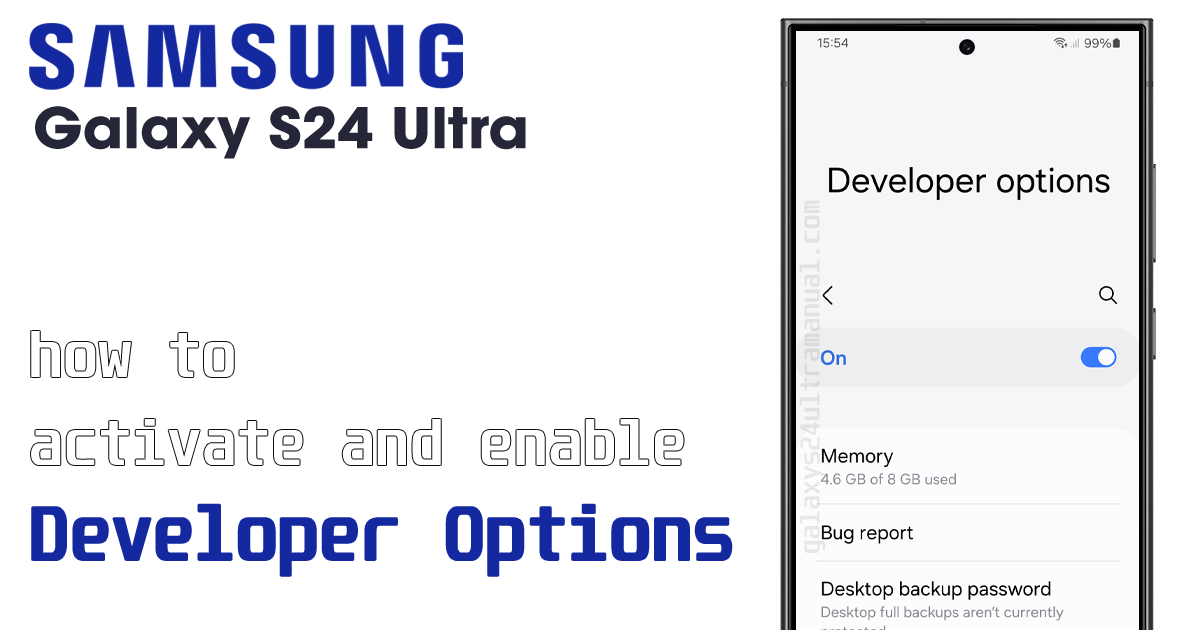
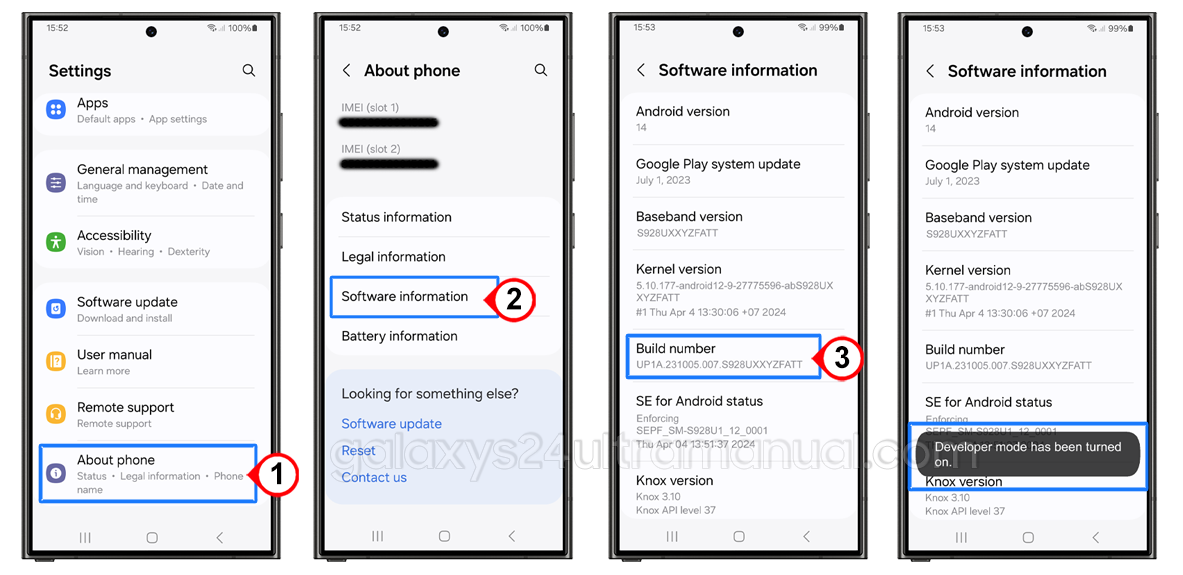
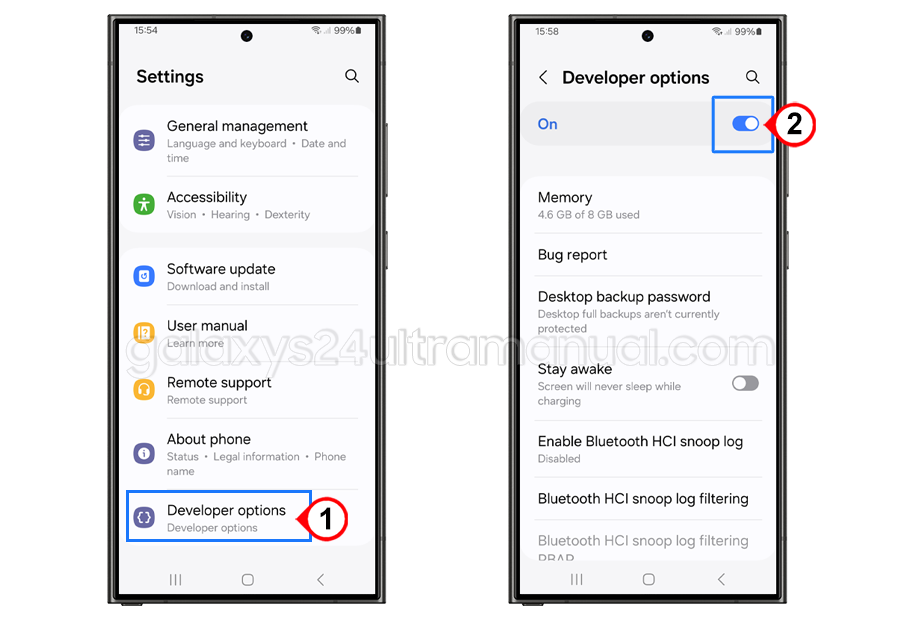
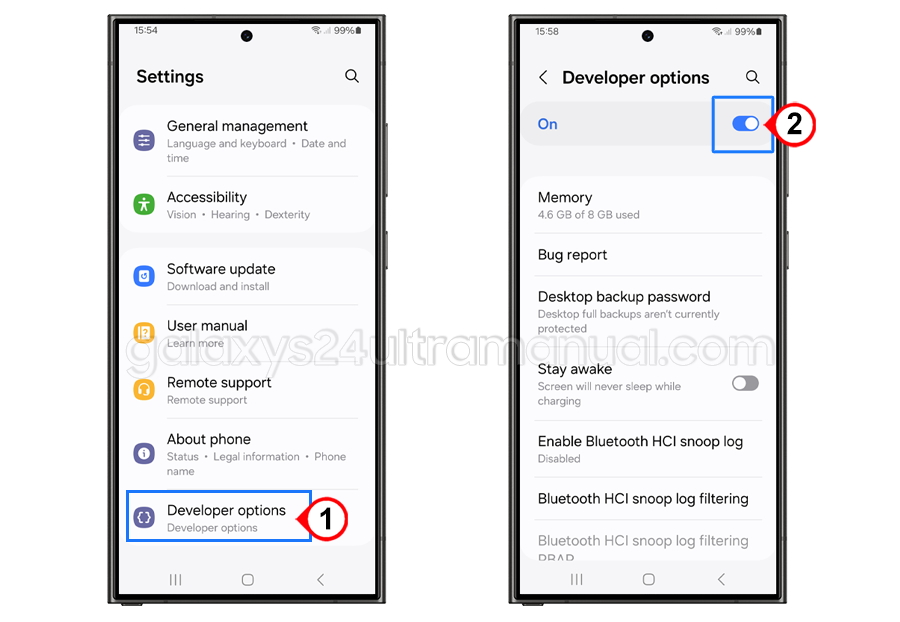
galaxy s24 ultra girl please