Factory reset is a crucial step in maintaining the performance and security of your device. This process erases all data and settings, returning your phone to its original state. It is often necessary when troubleshooting software issues, removing malware, or preparing the device for resale. In this article, we will guide you through the process of factory reset Samsung S24 Ultra, highlighting the importance of backing up your data and addressing common issues that may arise.
Step-by-step guide for factory reset Samsung S24 Ultra
To perform a factory reset on the Samsung Galaxy S24 Ultra, you can follow these steps:
Method 1: Using Settings
- Launch Settings: Open the Settings app on your Galaxy S24 Ultra.
- General Management: Scroll down and select General management.
- Reset: Tap on Reset.
- Factory Data Reset: Select Factory data reset.
- Confirm: Scroll down and tap Reset.
- Delete All: Confirm by tapping Delete all.
- Wait for Reboot: The phone will restart and perform the factory reset. Ensure it is plugged in or has at least 50% battery to avoid overheating.
Method 2: Using Android Recovery [wipe data]
If you choose to use this method [wipe data], it is almost similar to the wipe cache partition step. Check out the steps below:
- Power Off: Turn off the Galaxy S24 Ultra.
- Boot into Recovery Mode: Press and hold the side and volume up buttons simultaneously until the device vibrates. Release the side button but keep holding the volume up button until the Android recovery screen appears.
- Wipe Data/Factory Reset: Use the volume down button to navigate to Wipe data/factory reset and press the side button to select.
- Factory Data Reset: Confirm by selecting Factory data reset.
- Reboot System Now: Select Reboot system now to restart the device after the reset.
Why would you need to factory reset your Samsung S24 Ultra?
There are several reasons why you might need to factory reset your Samsung S24 Ultra. For instance, if your device is experiencing software issues such as slow performance, frequent crashes, or unresponsive apps, a factory reset can help resolve these problems.
Additionally, if you have installed malware or viruses on your device, a factory reset can help remove them. Furthermore, a factory reset guarantees the erasure of all personal data, safeguarding your privacy when you plan to sell or give away your device.
Backing up your data before factory resetting
Before performing a factory reset, it is essential to back up your data to prevent loss. This includes contacts, photos, messages, and other important files.
You can use Samsung’s built-in backup feature, Smart Switch, to transfer your data to a computer or cloud storage service like Google Drive or Samsung Cloud.
Common issues and troubleshooting during the factory reset
During the factory reset process, you may encounter some common issues. For instance, if your device fails to boot into recovery mode, try restarting it and attempting the process again.
If you encounter issues with the recovery menu, ensure that your device is fully charged and try restarting it. Additionally, if you encounter problems with the factory reset process, you can try booting your device into safe mode to troubleshoot the issue.
The benefits of factory resetting your Samsung S24 Ultra
Factory resetting your Samsung S24 Ultra offers several benefits. Firstly, it helps resolve software issues and improves device performance.
Secondly, it ensures the removal of malware and viruses, maintaining device security. Thirdly, it helps maintain your privacy by erasing all personal data.
Finally, it prepares your device for resale or reuse, ensuring that it is in a clean and functional state.
Conclusion
In conclusion, factory resetting your Samsung S24 Ultra is a crucial step in maintaining the performance and security of your device.
By following the step-by-step guide outlined above and taking the necessary precautions to back up your data, you can ensure a seamless transition after the factory reset.
Remember to troubleshoot any common issues that may arise during the process and take advantage of the benefits that factory resetting your device offers.
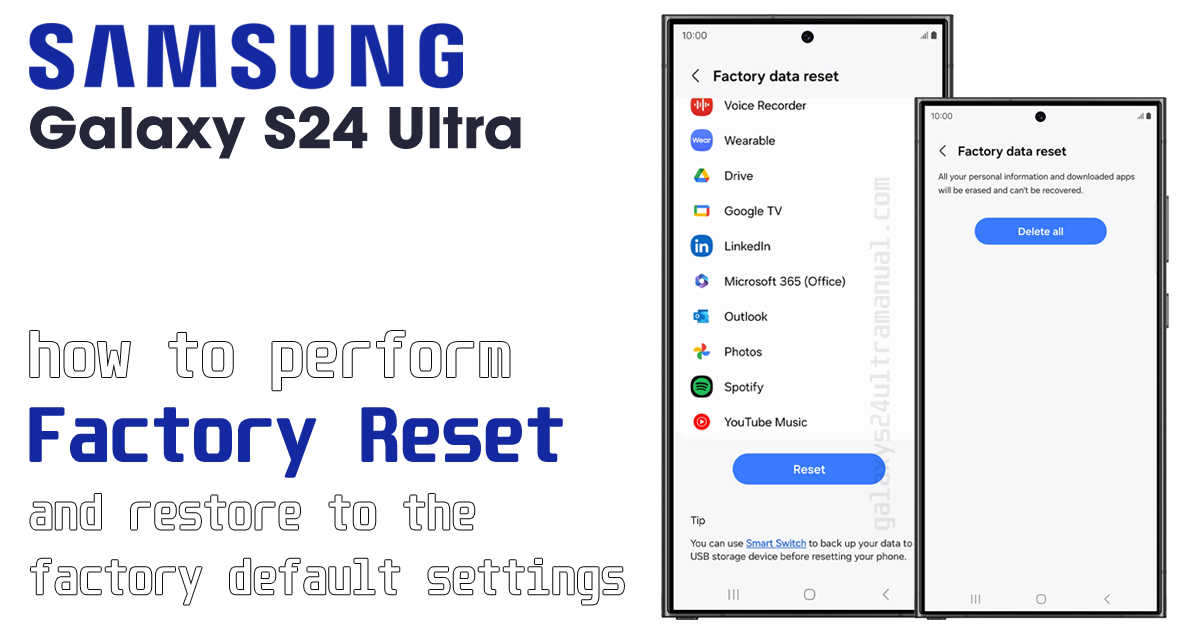
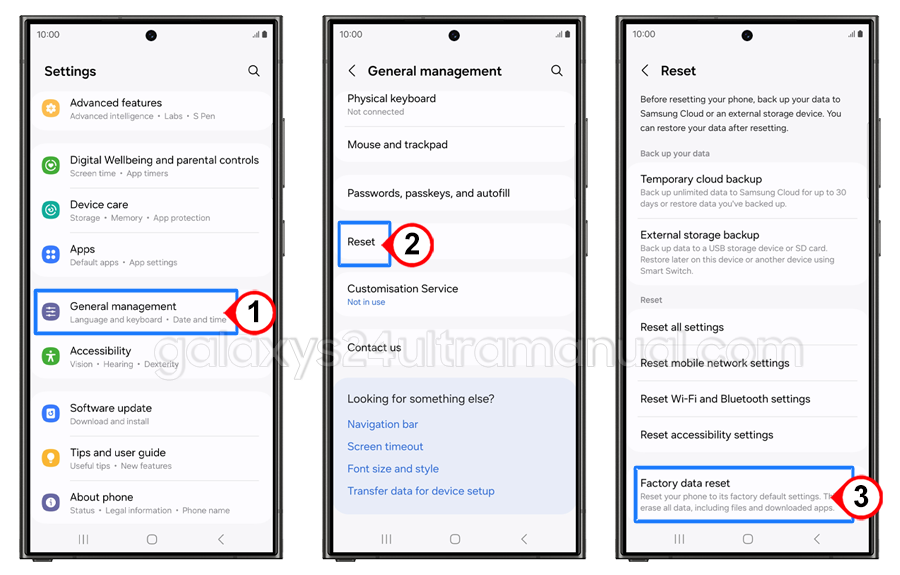
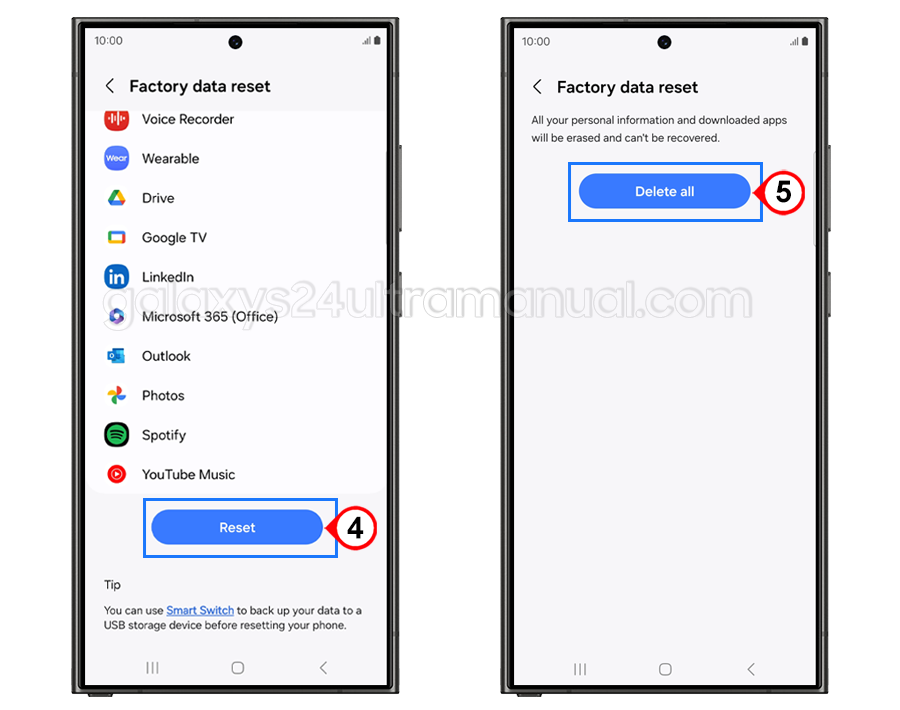
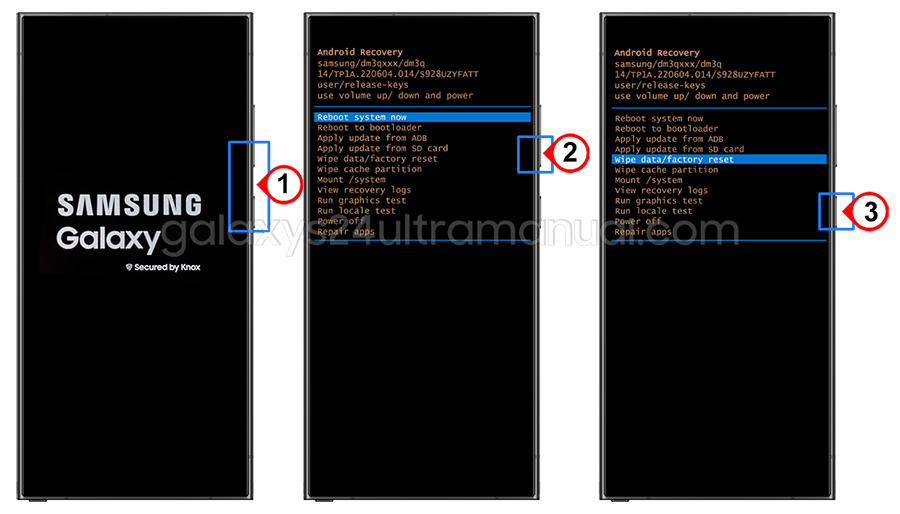
1 thought on “How to Factory Reset Samsung S24 Ultra Like a Pro”