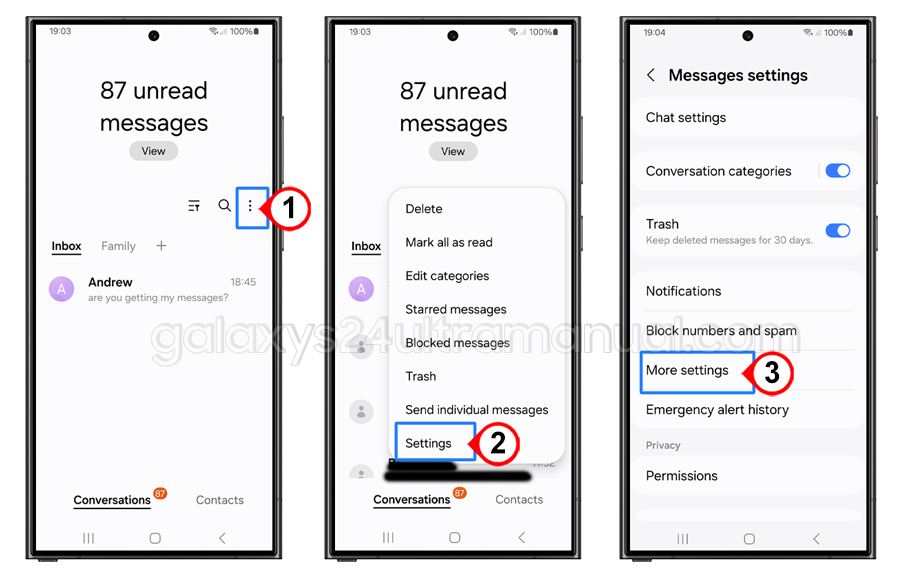Delivery reports are a crucial feature in modern communication tools, especially for individuals and businesses that rely heavily on messaging apps. These reports provide valuable insights into the delivery status of messages, ensuring that important information is not lost in the digital void. Setting up delivery reports on your Samsung S24 Ultra can improve your communication experience and maintain transparency in your interactions.
Step-by-step guide to set delivery reports on Samsung S24 Ultra
If you enable delivery reports, you can customize them. To set delivery reports on Samsung Galaxy S24 Ultra, follow these steps:
Open the Messages app
- Launch the default “Messages” app on your Samsung Galaxy S24 Ultra.
Access Settings
- Tap the three vertical dots in the upper-right corner of the screen to open the menu.
- Select “Settings” from the drop-down menu.
Go to More Settings
- In the Settings menu, tap on “Chat settings“.
Enable Delivery Reports
- Find and tap on “Text messages.”
- Toggle on the switch for “Delivery Reports” to enable the feature for SMS.
- For MMS (Multimedia Messages), go back to the “More settings” menu.
- Tap on “Multimedia messages.”
- Toggle on the switch for “Delivery Reports” to enable the feature for MMS.
Verify Settings
- Once enabled, your phone will start sending delivery reports for every message you send. These reports will notify you when the message has been received by the recipient.
- That’s it! You have successfully set up delivery reports on your Samsung Galaxy S24 Ultra.
Troubleshooting common issues with delivery reports
While setting up delivery reports is relatively straightforward, you may encounter some common issues. Here are a few troubleshooting tips to help you resolve these issues:
- Delivery Reports Not Triggering: Ensure that you have enabled delivery reports in the Messages app settings. Also, check if the recipient’s device supports delivery reports.
- Delivery Reports Not Showing: Restart your device and check if the issue persists. If the problem continues, try resetting the Messages app or seeking assistance from Samsung support.
- Delivery reports are not accurate: Check if the recipient’s device is connected to the internet. Delivery reports rely on internet connectivity to function accurately.
Benefits of using delivery reports
Using delivery reports on your Samsung S24 Ultra offers several benefits that enhance your communication experience:
- Improved Transparency: Delivery reports provide transparency in your interactions, ensuring that you know when messages are delivered and read.
- Enhanced Productivity: With delivery reports, you can prioritize your messages and focus on the most important ones, leading to increased productivity.
- Better Customer Service: Delivery reports help you track the status of customer messages, enabling you to provide more effective and timely support.
- Reduced Miscommunication: By knowing when messages are delivered and read, you can reduce miscommunication and misunderstandings.
Conclusion
Setting up delivery reports on your Samsung S24 Ultra is a simple yet powerful way to enhance your communication experience. By following the steps outlined in this article, you can enable delivery reports and start enjoying the benefits of improved transparency, enhanced productivity, better customer service, and reduced miscommunication. With delivery reports, you can communicate more effectively and efficiently, ensuring that your messages are delivered and read as intended.