One of the most useful features of the Samsung S24 Ultra is the ability to block unwanted calls, which can significantly reduce distractions and improve your overall phone usage. In this article, we will explore the various methods to block calls on your Samsung S24 Ultra, including blocking specific numbers, unknown or private numbers, and using third-party apps.
Why you might need to block calls on Samsung S24 Ultra
Unwanted calls can be a significant nuisance, especially if they are from telemarketers, spammers, or even harassing individuals. These calls can disrupt your daily routine, causing stress and frustration.
By blocking these calls, you can regain control over your phone usage and minimize distractions. Additionally, blocking calls can also help protect your privacy by preventing unknown numbers from contacting you.
How to block calls from specific numbers on Samsung S24 Ultra
Blocking specific numbers on your Samsung S24 Ultra is a straightforward process. Here are the steps to follow:
- Open the Phone App: First, open the Phone app on your Samsung S24 Ultra. This app is usually located on the home screen or in the app drawer.
- Access the call log: Tap the “Call Log” button at the bottom of the screen to view your recent calls.
- Find the Number to Block: To find the number you want to block, scroll through the call log. You can also search for the number by tapping the “Search” button.
- Block the Number: Press on the number you want to block, select “menu icon” then press”Block“. To confirm that you want to block the number, tap “Block” in the pop-up dialog.
Managing your blocked contacts list
Once you have blocked a number, it will be added to your blocked contacts list. You can view and manage this list using the following steps:
- Open the Phone App: Open the Phone app on your Samsung S24 Ultra.
- Access the call log: Tap the “Call Log” button at the bottom of the screen.
- Tap the Three Vertical Dots: At the top right corner of the screen, tap the three vertical dots.
- Select “Blocked Numbers”: From the menu, select “Blocked Numbers” to view the list of blocked numbers.
- Edit or Unblock Numbers: To edit or unblock numbers from this list, simply tap on the number and select the desired action.
How to block unknown or private numbers on Samsung S24 Ultra
Blocking unknown or private numbers on your Samsung S24 Ultra is also possible. Here are the steps to follow:
- Open the Phone App: Open the Phone app on your Samsung S24 Ultra.
- Access the settings: Tap the three horizontal lines at the top left corner of the screen to access the settings.
- Select “Call Settings”: From the settings menu, select “Call settings.”
- Enable “Caller ID and spam protection“: To enable this feature, press the “Caller ID and spam protection” section and toggle on “Block spam and scam alls.”
Understanding the Samsung S24 Ultra’s call blocking options
The Samsung S24 Ultra offers several call-blocking options to help you manage unwanted calls. Here are some of the key features:
- Block Unknown Calls: This feature allows you to block calls from unknown numbers, which can include numbers that are not in your contact list.
- Block Private Numbers: This feature allows you to block calls from private numbers, which are numbers that are not displayed on your call log.
- Block Telemarketing Calls: This feature allows you to block calls from telemarketing numbers, which are numbers that are used for commercial purposes.
Blocking calls using third-party apps
In addition to the built-in call-blocking features on your Samsung S24 Ultra, you can also use third-party apps to block unwanted calls. Here are some popular options:
- Call Blocker: This app allows you to block calls from specific numbers, unknown numbers, and private numbers. It also offers additional features, such as call recording and SMS blocking.
- Truecaller: This app is a popular call blocker that allows you to block calls from specific numbers, unknown numbers, and private numbers. It also offers additional features, such as call recording and SMS blocking.
- Hiya: This app is a call blocker that allows you to block calls from specific numbers, unknown numbers, and private numbers. It also offers additional features, such as call recording and SMS blocking.
Conclusion and final thoughts
Blocking unwanted calls on Samsung S24 Ultra is a simple and effective way to minimize distractions and improve your overall phone usage. By following the steps outlined in this article, you can block specific numbers, unknown or private numbers, and even use third-party apps to enhance your call blocking experience. Remember to regularly manage your blocked contacts list to ensure that you are not accidentally blocking important numbers.

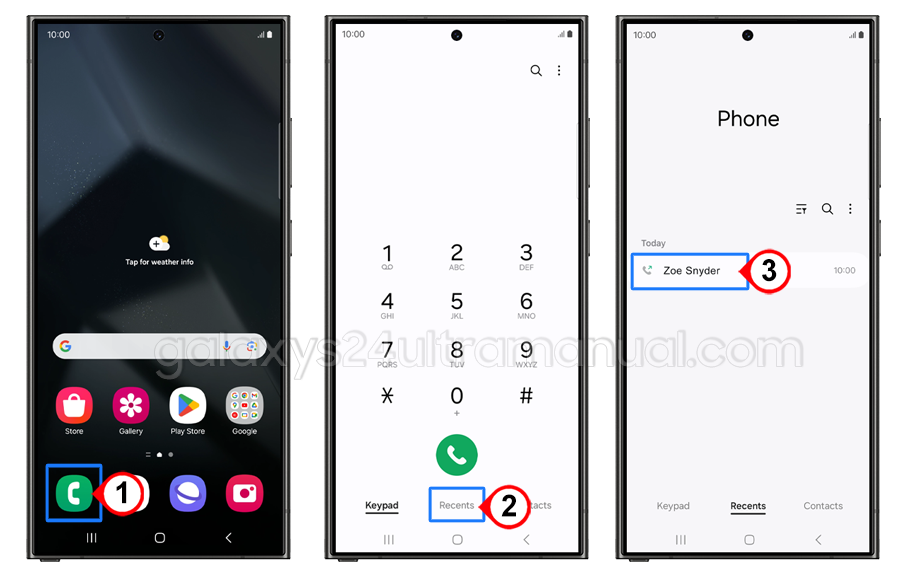
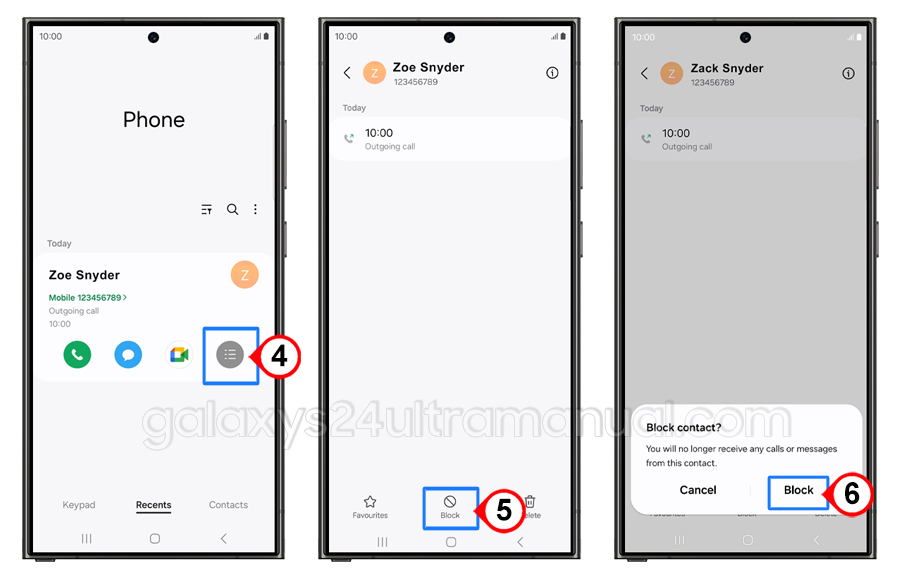

for some reason, my recently purchased Samsung S24 does not have the Caller ID and spam protection listed in the settings. Why would that be? Is this something I need to enable or download?