Apps Cache are temporary storage locations where data is stored for faster access. This storage mechanism helps improve applications’ performance by reducing the time it takes to load and retrieve data. However, over time, these caches can accumulate and cause issues such as slow performance, memory leaks, and even crashes. Clearing cache on your S24 Ultra is crucial to maintain optimal speed and functionality. Learn how to clear apps cache on Samsung S24 Ultra below.
Steps to Clear Apps Cache on Samsung S24 Ultra
Clearing apps cache on your Samsung S24 Ultra is a straightforward process that can be done manually or using specialized apps. Here’s a step-by-step guide to help you manually clear apps cache:
- Access Settings: Navigate to your Samsung S24 Ultra’s settings menu.
- Apps: Scroll down and select the “Apps” option.
- Choose an app: Choose the app you want to clear the cache for.
- Storage: Click on the “Storage” option.
- Clear Cache: To delete the temporary data, select “Clear Cache.”
How apps cache affect the speed and functionality of the Samsung S24 Ultra
When apps cache are not cleared regularly, they can lead to several problems. For instance, they can consume a significant amount of storage space, causing your device to run out of memory. This can result in slow performance as the device struggles to manage the available resources.
Additionally, apps cache can also cause issues with data integrity, leading to errors and inconsistencies in application behavior. Furthermore, if apps cache are not cleared, they can even cause applications to crash or freeze, making it difficult to use your device efficiently.
Benefits of clearing apps cache for optimal performance
Clearing apps cache on your Samsung S24 Ultra offers several benefits that can significantly improve your device’s performance and functionality. By removing temporary data, you can:
- Free Up Storage Space: Clearing the cache helps to free up storage space on your device, which can be used for other purposes.
- Improve Performance: By removing temporary data, you can improve the overall performance of your device, making it faster and more responsive.
- Reduce Errors: Clearing apps cache can help reduce mistakes and inconsistencies in application behavior, making it easier to use your device.
- Prevent Crashes: Regularly clearing apps cache can help prevent applications from crashing or freezing, ensuring a smoother user experience.
Recommended cache cleaning apps for Samsung S24 Ultra
While manually clearing apps cache is effective, specialized apps can make the process easier and more efficient. Here are some recommended cache cleaning apps for your Samsung S24 Ultra:
- CCleaner is a popular cleaning app that can help remove temporary data and free up storage space.
- Disk Cleanup is a built-in app on Samsung devices that can help clear cache apps and other temporary data.
- Cache Cleaner is a simple and easy-to-use app that can help clear cache apps and improve device performance.
Conclusion and final thoughts
Clearing apps cache on Samsung S24 Ultra is a crucial step in maintaining optimal speed and functionality. Understanding the importance of clearing apps cache and following the step-by-step guide can help you ensure that your device runs smoothly and efficiently. Additionally, using specialized apps can make the process easier and more efficient. By following these tips, you can enjoy a faster, more responsive, and more reliable device.
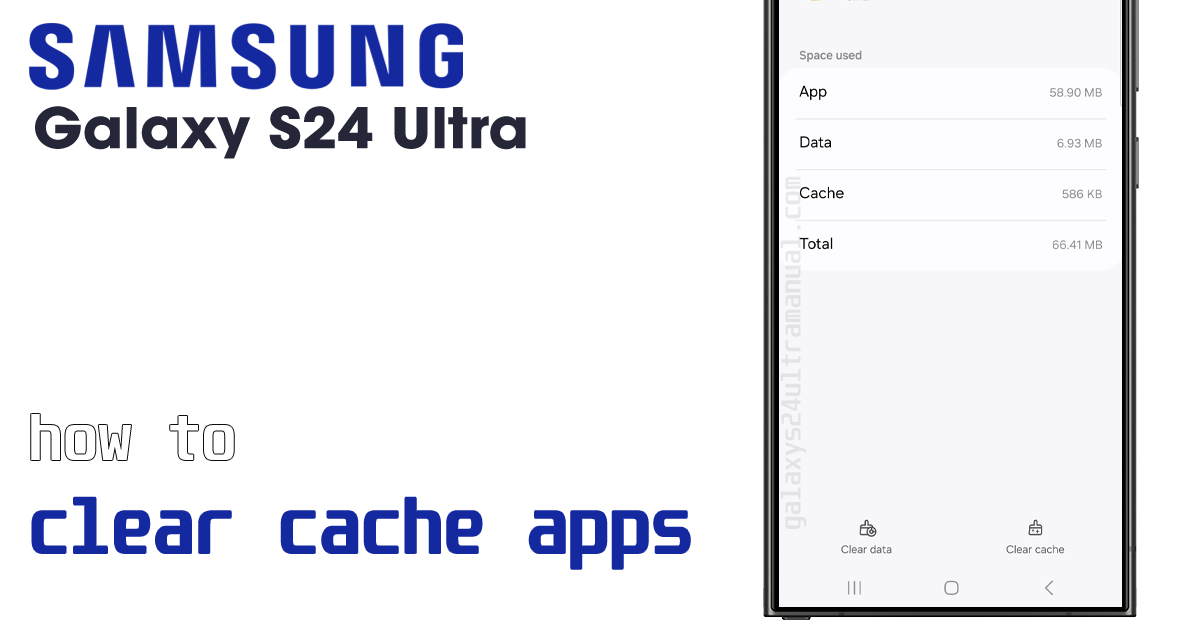
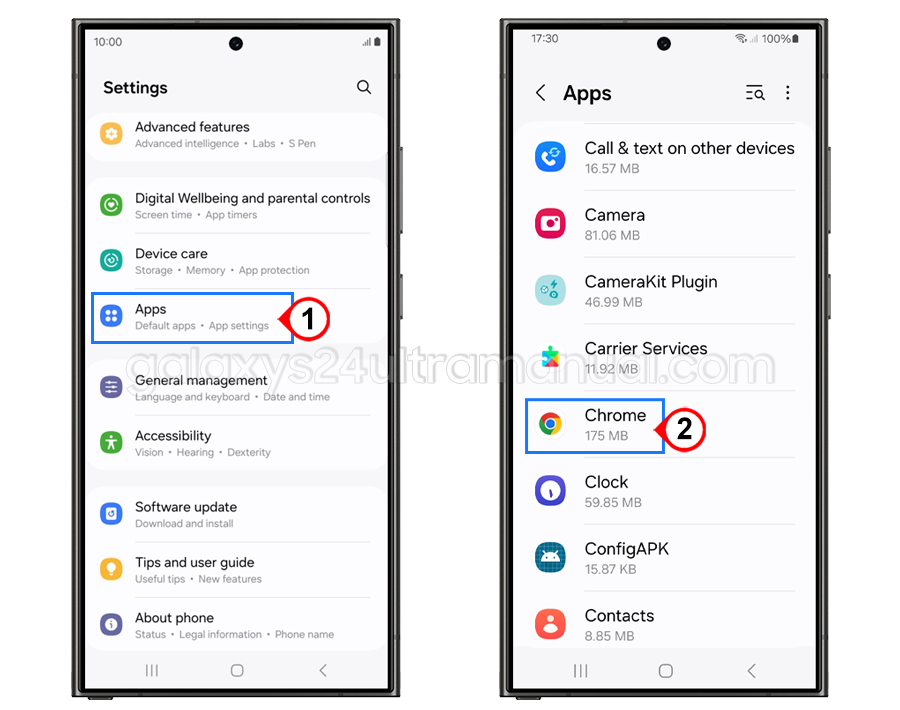
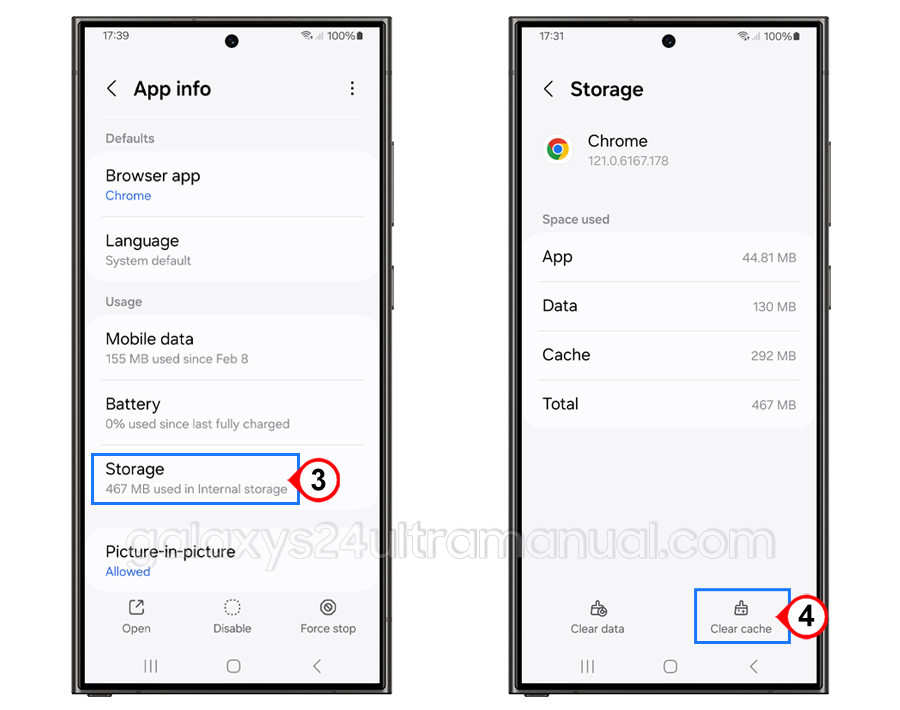
2 thoughts on “How to Clear Apps Cache on Samsung S24 Ultra for Optimal Speed and Functionality”