The call recording feature allows users to capture important conversations, whether personal or professional, for future reference. Some Galaxy S24 Ultra users may encounter issues where the call recording option does not show up on their device. In this article, we will explore the common reasons behind this issue and provide step-by-step troubleshooting to fix call recording option not showing on Samsung S24 Ultra.
Why is the call recording option not showing on Samsung S24 Ultra?
Several common reasons can cause the call recording option to not show up on your Samsung S24 Ultra. Some of the most common reasons include:
- Software Issues: Bugs or software glitches can cause the call recording option to malfunction or disappear. This can be due to a variety of reasons, including outdated software, incorrect settings, or conflicts with other apps.
- Incorrect settings: Incorrect settings or configurations can also prevent the call recording option from appearing. This may be due to a setting misinterpretation or an accidental change.
- Hardware Problems: In some cases, hardware issues with the phone’s microphone, speaker, or other components can prevent the call recording option from functioning correctly.
Troubleshooting steps to fix the call recording option not showing
To fix the call recording option not showing on your Samsung S24 Ultra, follow these step-by-step troubleshooting steps:
Checking for software updates on the Samsung S24 Ultra
- Check for Software Updates: Ensure that your Samsung S24 Ultra is running the latest software version. Sometimes, software updates can resolve issues like this. To check for updates, go to Settings > Software Update > Download and Install.
- Restart the phone: After updating the software, restart your phone to ensure that the changes take effect.
Clearing the cache and data of the phone app
- Clear Cache and Data: Clearing the phone app’s cache and data can help resolve software glitches. To do this, go to Settings > Apps > Phone > Storage > Clear Cache and Clear Data.
- Restart the phone: After clearing the cache and data, restart your phone to ensure that the changes take effect.
Allowing third-party apps to record calls
- Install a Third-Party App: If the call recording option is not available through the default phone app, you can try using a third-party app. On the Google Play Store, there are several call-recording apps that can help you record calls.
- Configure the App: Configure the third-party app according to the manufacturer’s instructions to ensure that it is set up correctly.
Factory Reset: A Last Resort to Fix the Call Recording Option Not Showing
- Perform a Factory Reset: If none of the above steps resolve the issue, you may need to perform a factory reset your Samsung S24 Ultra. The phone will erase all data, so back up before doing this.
- Restore Data: After the factory reset, restore your data from a backup to ensure that you do not lose any important information.
Contact Samsung Support for further assistance
If none of the above steps resolve the issue, you may need to contact Samsung support for further assistance. They can help you troubleshoot the problem or provide additional guidance on how to fix the call recording option that is not showing on your Samsung S24 Ultra.
Conclusion
The call recording option not showing in the Samsung S24 Ultra can be frustrating, but it is often a solvable issue. Understanding the common reasons behind this issue and following the step-by-step troubleshooting steps outlined above should enable you to resolve the problem and get back to recording important calls.

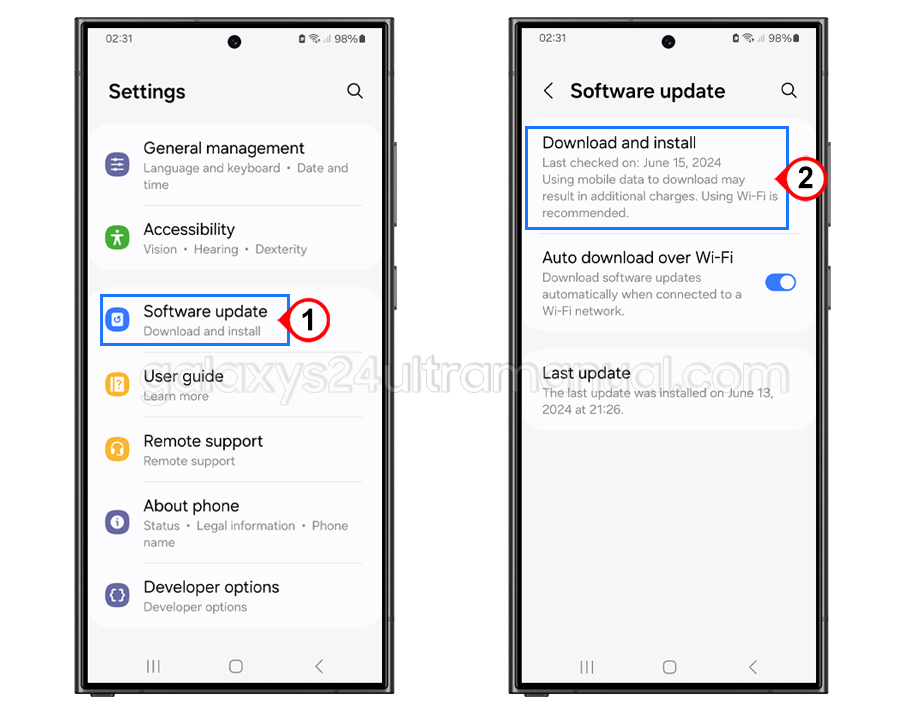
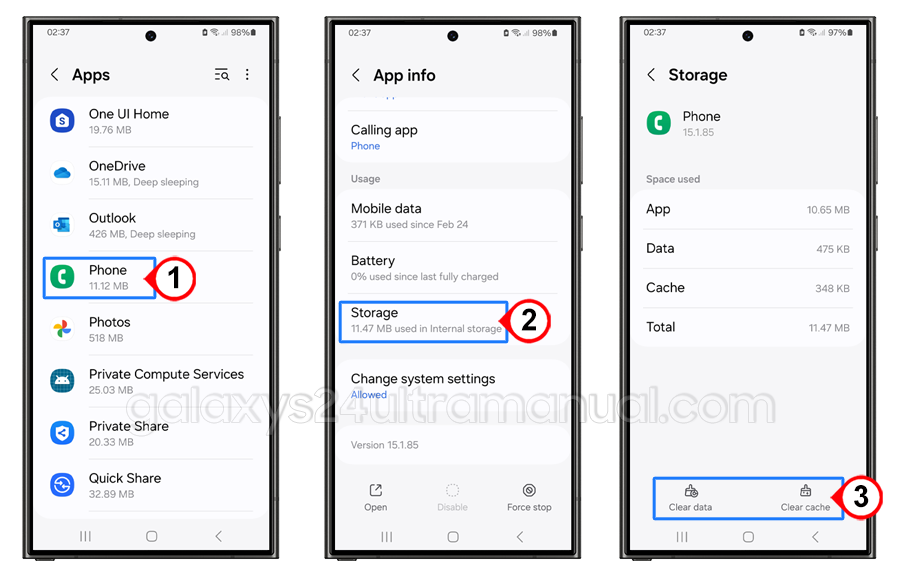
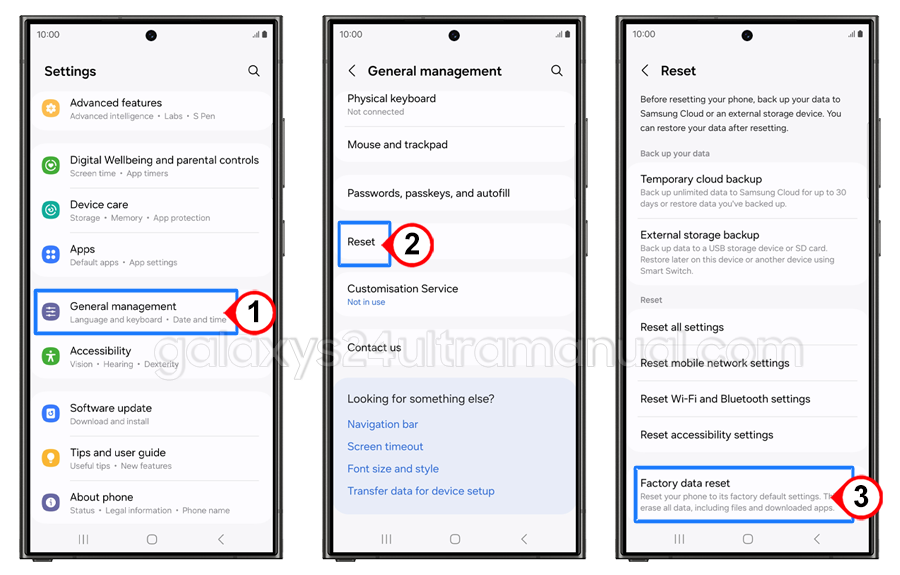
Hi
I did everything you said but the Record Call option is not visible. Please help.
I have a problem in my samsung s24 ultra there is no call recording