Samsung S24 Ultra users may encounter issues with voicemail functionality. One common issue is that voicemail messages are not received or are not accessible. Another issue is that the voicemail app may not be functioning correctly, causing errors or crashes. These issues can be caused by a variety of factors, including software glitches, network connectivity problems, or incorrect settings. The article below will show you how to fix voicemail not working on your Samsung S24 Ultra.
Steps to fix voicemail not working on Samsung S24 Ultra
To troubleshoot and fix voicemail issues on your Samsung S24 Ultra, follow these steps:
- Check for software updates
First, ensure that your Samsung S24 Ultra is running the latest software version. Outdated software can cause various issues, including problems with voicemail functionality.
To check for updates, go to Settings > Software Update > Download and Install. If an update is available, follow the prompts to download and install it. This may resolve any software-related issues that are preventing your voicemail from working correctly.
- Verify Voicemail Number
Next, verify that your voicemail number are correctly configured. Go to Call Settings > Voicemail > Voicemail number.
Ensure that the voicemail number is correctly entered and that the voicemail app is set to receive messages. If you’re unsure about your voicemail settings, refer to your phone’s user manual or contact your service provider for assistance.
- Reset network settings
If the issue persists, try resetting your network settings. This will reset your phone’s network configuration to its default settings, which may resolve connectivity issues that are preventing your voicemail from working.
To reset network settings, go to Settings > General Management > Reset > Reset Network Settings. Follow the prompts to confirm the reset.
- Contact your service provider
If none of the above steps resolve the issue, it’s likely that the problem lies with your service provider. Contact your service provider’s customer support and explain the issue you’re experiencing.
They may be able to assist you in resolving the issue or provide additional troubleshooting steps.
FAQs about fixing voicemail issues on Samsung S24 Ultra
Q: Why is my voicemail not working on my Samsung S24 Ultra?
A: Voicemail issues on the Samsung S24 Ultra can be caused by a variety of factors, including software glitches, network connectivity problems, or incorrect settings.Q: How do I check for software updates on my Samsung S24 Ultra?
A: To check for software updates on your Samsung S24 Ultra, go to Settings > Software Update > Download and Install.Q: How do I reset network settings on my Samsung S24 Ultra?
A: To reset your Samsung S24 Ultra’s network settings, go to Settings > General Management > Reset > Reset Network Settings.
Conclusion
In conclusion, fixing voicemail issues on your Samsung S24 Ultra requires a combination of troubleshooting steps and potential software updates.
By following the steps outlined in this article, you should be able to resolve common issues with voicemail functionality on your device.
Remember to check for software updates, verify voicemail settings, reset network settings, and contact your service provider if necessary. With these steps, you should be able to get your voicemail working correctly on your Samsung S24 Ultra.
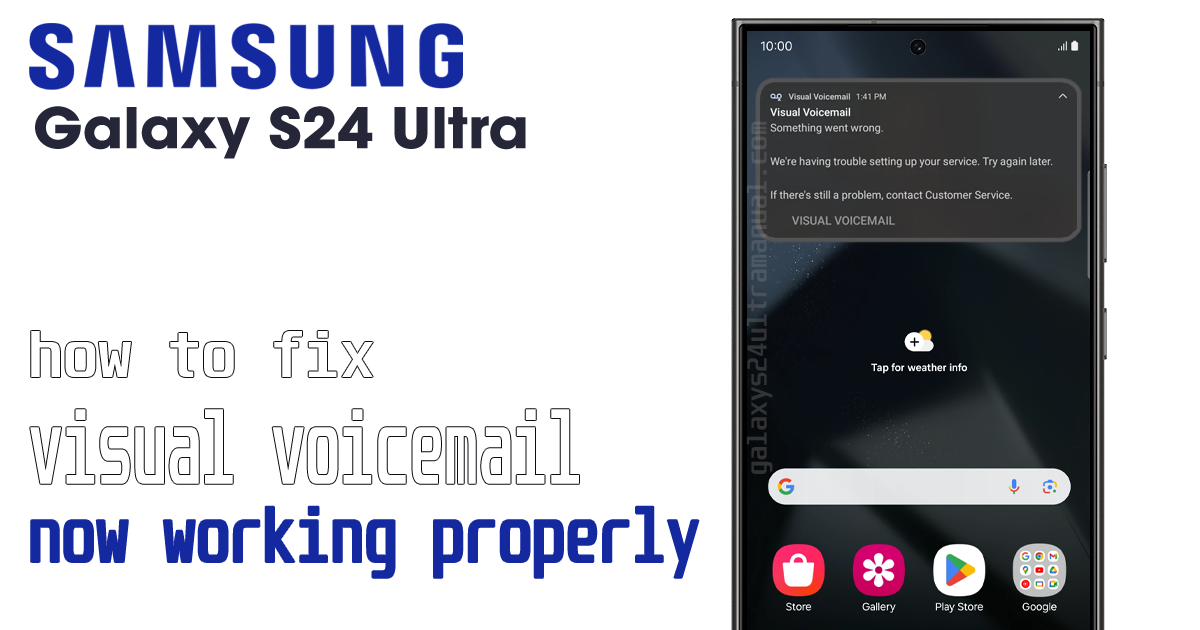
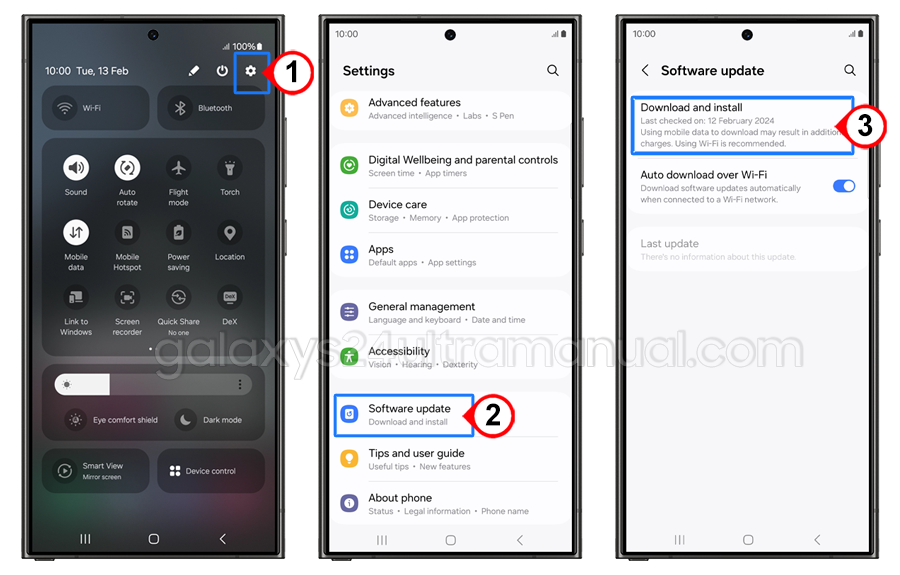
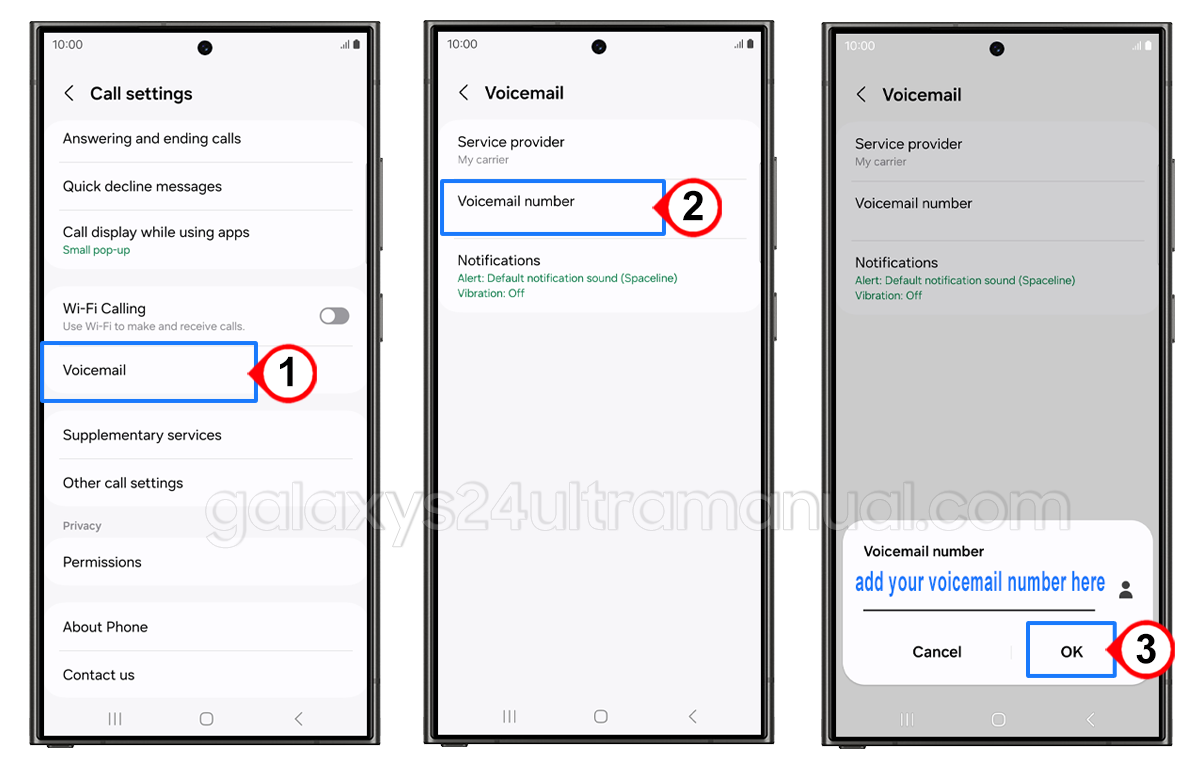
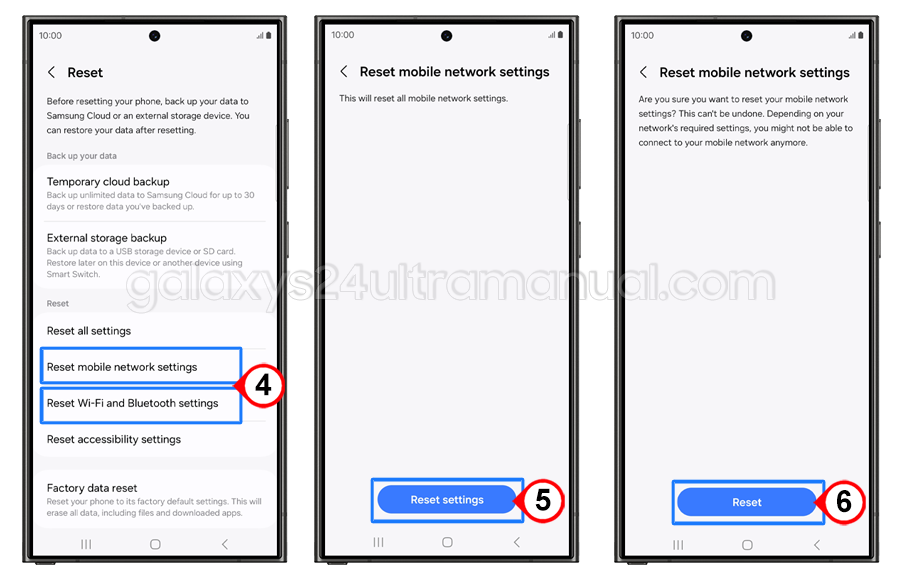
1 thought on “How to Fix Voicemail Not Working on Samsung S24 Ultra”