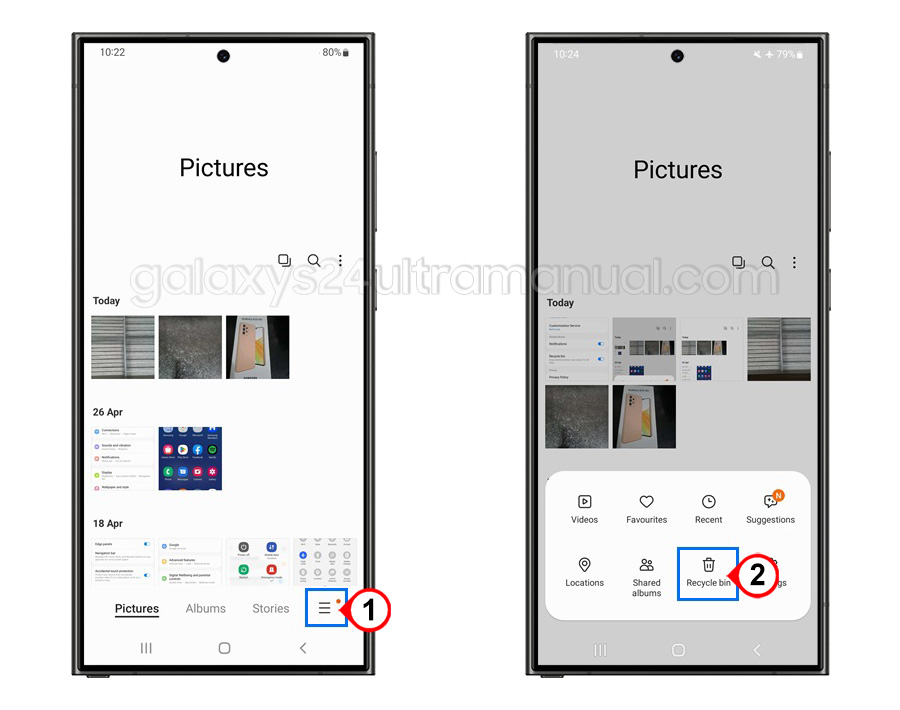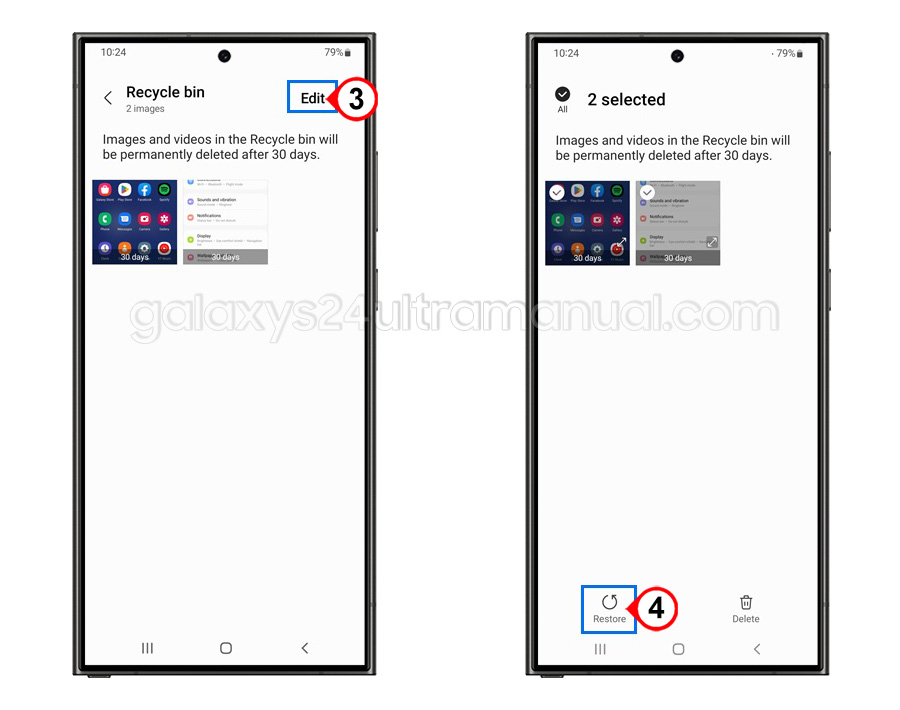Recovering deleted photos on your Samsung S24 Ultra can be a daunting task, especially if you have a large collection of cherished memories. However, with the right approach and tools, it is possible to restore your deleted photos. In this article, we will guide you through the process to recover deleted photos on Samsung S24 Ultra, providing you with a comprehensive overview of the methods and precautions to take.
Understanding how deleted photos can be recovered
When you delete a photo on your Samsung S24 Ultra, it does not immediately disappear from your device. Instead, the file is marked as deleted, and the space it occupied is made available for new data.
This means that the deleted photo remains on your device until it is overwritten by new data. This window of opportunity allows you to recover deleted photos using various methods.
Precautions before attempting to recover deleted photos on Samsung S24 Ultra
Before attempting to recover deleted photos, it is essential to take certain precautions to ensure the integrity of the recovery process. Here are some key considerations:
- Avoid using your device: To prevent overwriting the deleted files, it is crucial to avoid using your device until the recovery process is complete. This includes taking new photos, installing apps, or performing any other actions that could potentially overwrite the deleted files.
- Use a reliable recovery tool: Choose reputable recovery software to ensure that you are using a reliable and effective tool for recovering your deleted photos.
- Backup your device: To prevent data loss in the future, it is essential to regularly backup your device. This will ensure that your photos and other data are safe and can be easily restored if needed.
3 methods to recover deleted photos on Samsung S24 Ultra
To recover deleted photos on your Samsung S24 Ultra, you can follow several methods below
Method 1: Recovering Deleted Photos from the Recycle Bin on the Samsung S24 Ultra
The recycle bin is a common location where deleted photos are stored temporarily before they are permanently erased. To recover deleted photos from the recycle bin on your Samsung S24 Ultra:
- Open the ‘Gallery‘ app and tap the ‘Menu‘ icon.
- Select ‘Recycle Bin‘ or ‘Trash‘.
- Select ‘Edit‘.
- Select ‘Restore‘.
Method 2: Recovering deleted photos with Backup and Restore Options
If you have enabled backup and restore options on your Samsung S24 Ultra, you can recover deleted photos by restoring from a backup.
- Enable backup and restore: Go to the “Settings” app on your Samsung S24 Ultra and navigate to “Accounts and backup” > “Backup and restore data.”
- Restore from backup: Select the backup you want to restore from and follow the prompts to complete the restore process.
Method 3: Using third-party Data Recovery Software to recover photos
If the above methods do not work, you can use third-party data recovery software to recover deleted photos on your Samsung S24 Ultra.
- Download and install the software: Choose reputable data recovery software and follow the installation instructions.
- Scan your device: Run the software, and select your Samsung S24 Ultra as the device to scan.
- Preview and recover photos: The software will scan your device and display a list of recoverable files. Preview the photos and select the ones you want to recover.
Tips for successful photo recovery on Samsung S24 Ultra
To increase the chances of successful photo recovery on your Samsung S24 Ultra, follow these tips:
- Act quickly: The sooner you attempt to recover deleted photos, the higher the chances of success.
- Use a reliable recovery tool: Choose reputable recovery software to ensure that you are using a reliable and effective tool for recovering your deleted photos.
- Avoid overwriting the deleted files: To prevent overwriting the deleted files, avoid using your device until the recovery process is complete.
Common mistakes to avoid during the photo recovery process
To ensure successful photo recovery on your Samsung S24 Ultra, avoid the following common mistakes:
- Using your device: Avoid using your device until the recovery process is complete to prevent overwriting the deleted files.
- Choosing the wrong recovery tool: Select reputable recovery software to ensure that you are using a reliable and effective tool for recovering your deleted photos.
- Not acting quickly: The sooner you attempt to recover deleted photos, the higher the chances of success.
Future prevention: Backing up your photos to avoid data loss
To avoid data loss in the future, it is critical to regularly backup your photos and other data on your Samsung S24 Ultra. Here are some tips for backing up your photos:
- Enable automatic backup: Go to the “Settings” app on your Samsung S24 Ultra and navigate to “Accounts and backup” > “Backup and restore data” to enable automatic backup.
- Use cloud storage: To store your photos and other data, use cloud storage services such as Google Drive, OneDrive, or Dropbox.
- Use an external storage device: To store your photos and other data, use an external storage device such as a USB drive or SD card.
Conclusion: Ensure your precious memories are safe
Recovering deleted photos on your Samsung S24 Ultra requires a combination of the right tools, techniques, and precautions. By following the methods and tips outlined in this article, you can successfully recover deleted photos and ensure the safety of your precious memories. Remember to take regular backups to prevent data loss and avoid common mistakes during the recovery process.