The Samsung S24 Ultra is a powerful smartphone that offers a wide range of features to enhance your communication experience. One of these features is voicemail, which allows you to receive and manage messages when you’re not available to answer calls. In this article, we’ll guide you to set up voicemail on Samsung S24 Ultra, highlighting its benefits and providing step-by-step instructions for customization and troubleshooting.
Benefits of Using Voicemail on your Samsung S24 Ultra
Voicemail is an essential feature for anyone who wants to stay connected with friends, family, or colleagues while on the go. By setting up voicemail on your Samsung S24, you can ensure that important messages are not missed, even when you’re unable to answer calls.
Additionally, voicemail allows you to manage your messages more efficiently because you can listen to and respond to them at your convenience. This feature is particularly useful for individuals who work irregular hours, travel frequently, or have busy schedules that make it difficult to answer calls in real-time.
Steps to Set Up Voicemail on Samsung S24 Ultra
Setting up voicemail on your Samsung Galaxy S24 Ultra is a straightforward process that can be completed in a few simple steps. Here are the typical steps to set up voicemail on Samsung S24 Ultra. You can set up your voicemail service when you access it for the first time.
- Open the Phone app, and then touch and hold the 1 key or tap Voicemail.
- Follow the tutorial to create a password, record a greeting, and record your name.
Note: The options vary by carrier, but you can usually access your voicemail through the Phone app. Please contact your carrier for additional questions and information.
Managing Voicemail Settings and Options
In addition to customizing your voicemail, you can also manage various settings and options to enhance your voicemail experience. Here are a few tips:
- Set Up Voicemail Number: If you’re unable to use your voicemail, you can add and save the voicemail number to your phone settings. The number of voicemail may different depending on your carriers.
- Set Up Call Forwarding: If you’re unable to answer calls, you can set up call forwarding to forward calls to your voicemail.
- Manage your Message Storage: Check your message storage regularly to ensure you’re not running out of space. You can delete old messages or upgrade your storage plan if needed.
Troubleshooting common voicemail issues
While setting up voicemail on your Samsung S24 Ultra is generally a straightforward process, you may encounter some common issues. Here are a few troubleshooting tips:
- Voicemail Not Working: If your voicemail is not working, check your network connection and ensure that you have a stable internet connection.
- Voicemail Password Issues: If you’re having trouble accessing your voicemail due to password issues, try resetting your password or contacting your service provider for assistance.
- Message Storage Full: If your message storage is full, delete old messages or upgrade your storage plan to ensure you can continue receiving new messages.
Conclusion
Setting up voicemail on your Samsung S24 Ultra is a simple process that offers numerous benefits for staying connected with others. By following the step-by-step guide outlined in this article, you can customize your voicemail, manage settings and options, and troubleshoot common issues. With these tips, you’ll be well on your way to mastering the art of voicemail on your Samsung S24 Ultra.
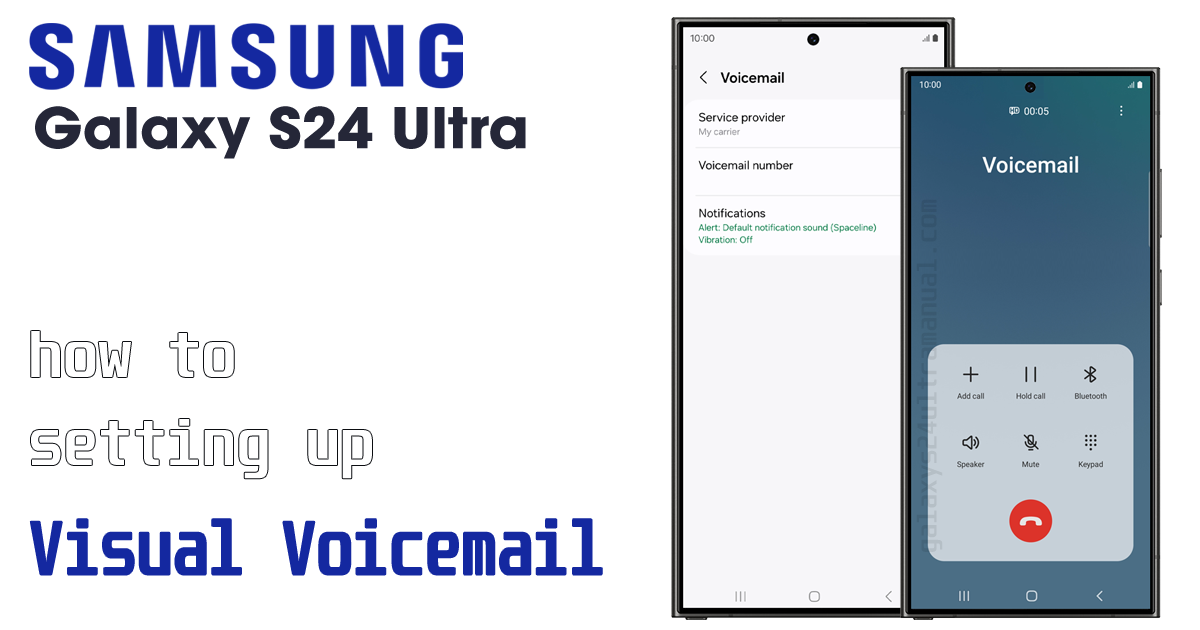
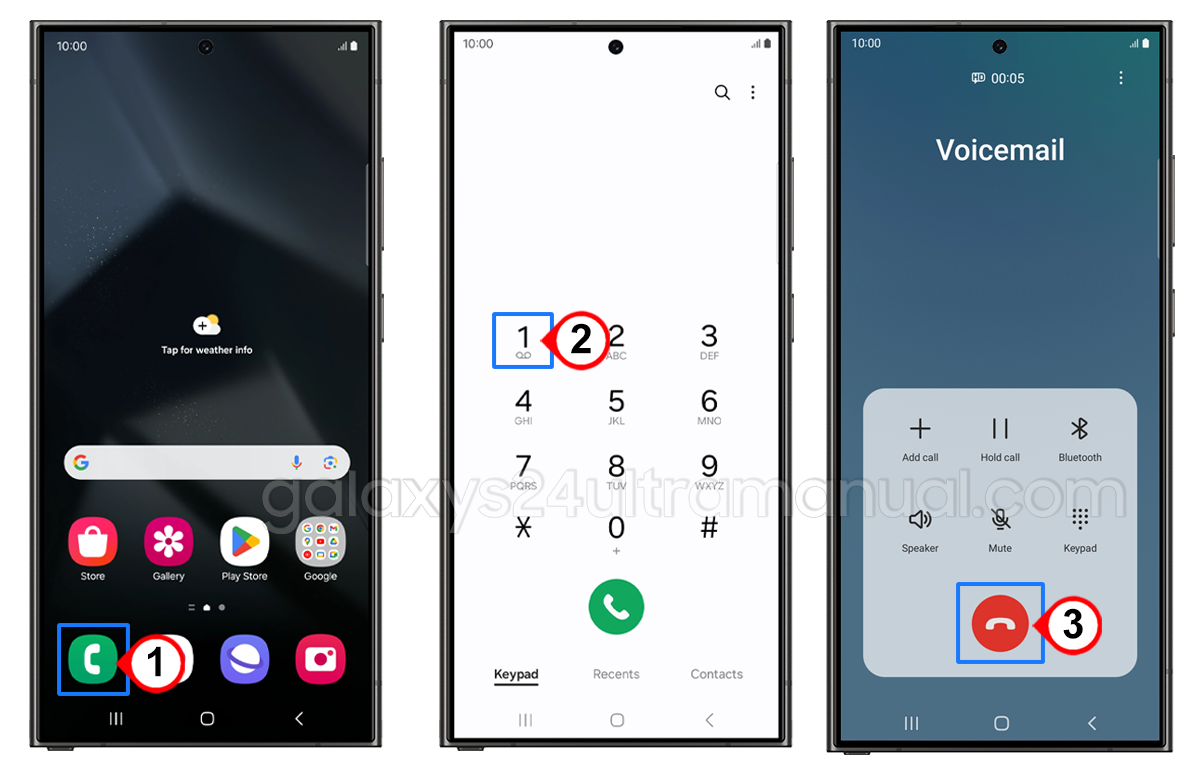
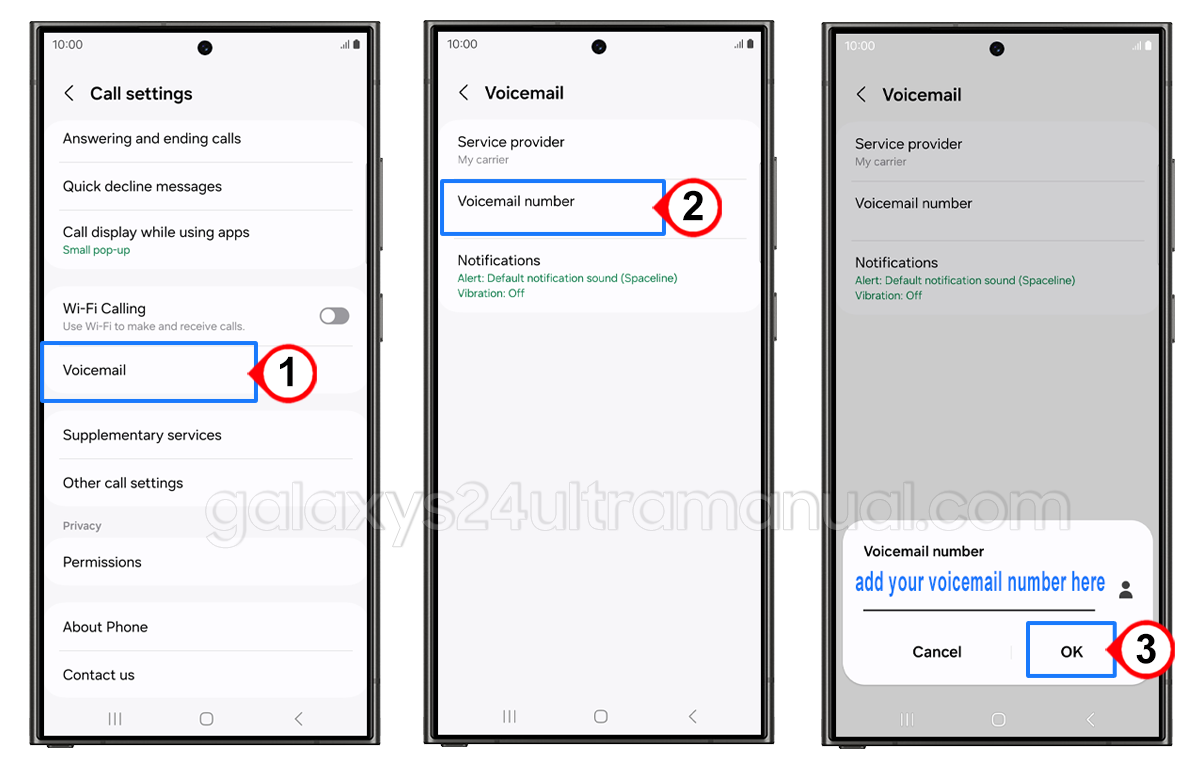
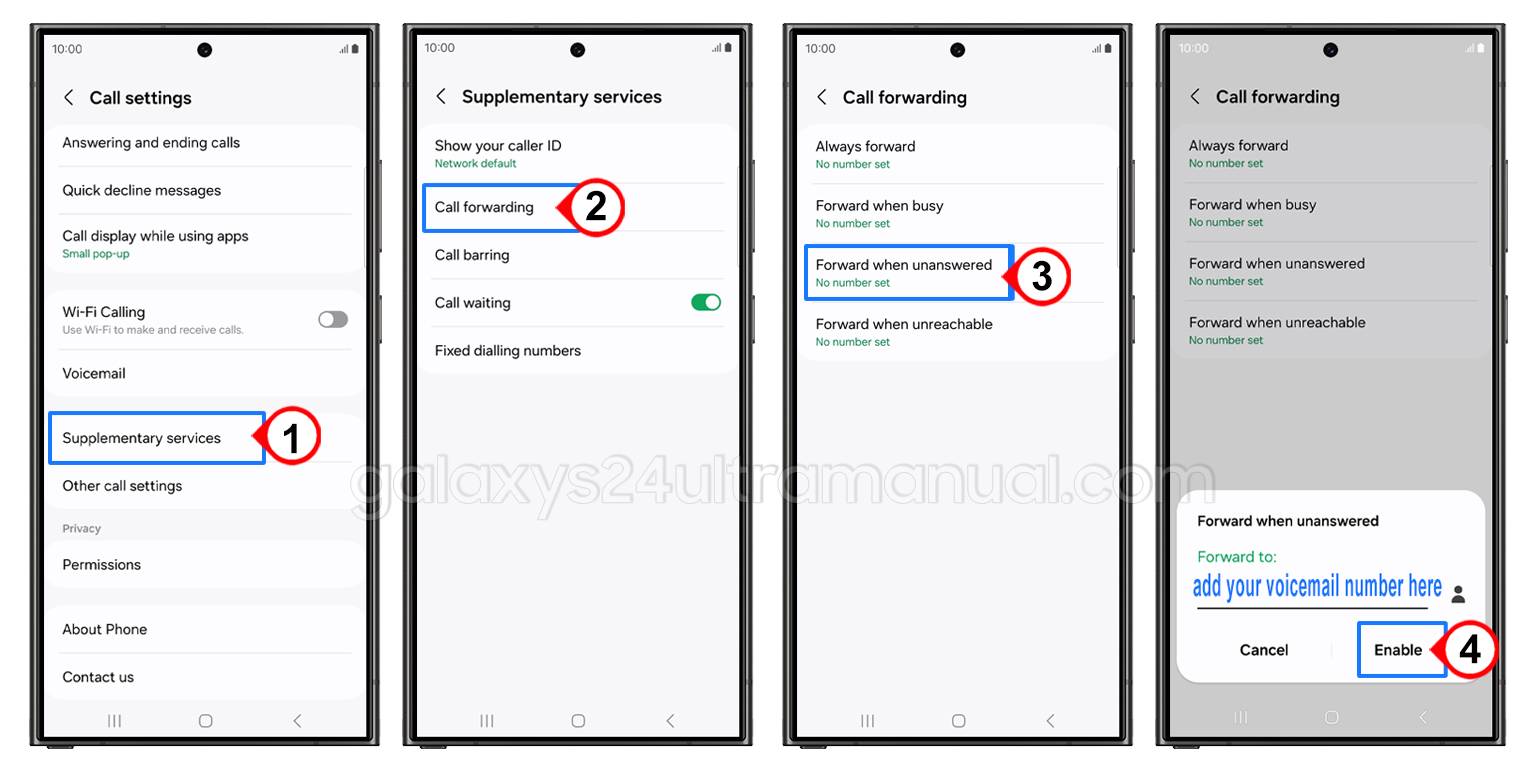
1 thought on “How to Set Up Voicemail on Samsung S24 Ultra: The Complete Guide”