Are you looking to record important phone conversations on your Samsung Galaxy S24 Ultra? Call recording can be a handy feature for various purposes, such as capturing essential details, creating audio notes, or even recording interviews. The Samsung Galaxy S24 Ultra offers a built-in call recording option, making it convenient to record calls without the need for third-party apps. In this article below, we will guide you to use call recording on S24 Ultra.
Why use call recording on Samsung S24 Ultra?
There are numerous benefits to utilizing the call recording functionality on your Samsung Galaxy S24 Ultra. Firstly, it eliminates the need for note-taking during calls, allowing you to remain fully engaged in the conversation. Instead of scrambling to jot down key points, you can simply record the entire call and review it at your convenience.
Additionally, call recordings can serve as a reliable backup in case of misunderstandings or disputes. By having an audio record of the discussion, you can refer back to the exact statements made, ensuring clarity and avoiding potential conflicts.
Understanding the call recording feature on the Galaxy S24 Ultra
It’s essential to understand the call recording feature on your Samsung Galaxy S24 Ultra. This feature allows you to record both incoming and outgoing calls, capturing the audio from both parties involved in the conversation.
It’s important to note that the call recording functionality may vary slightly depending on your specific device model and the software version you’re running. Additionally, some carriers or regions may have legal restrictions or requirements regarding call recording, which we’ll discuss in a later section.
How to enable call recording on the Samsung Galaxy S24 Ultra
Enabling the call recording feature on your Samsung Galaxy S24 Ultra is a straightforward process. Here’s how you can do it:
- On your device, open the phone app.
- Tap on the three-dot menu icon in the top-right corner of the screen.
- Select “Settings” from the drop-down menu.
- Scroll down and locate the “Record Calls” option.
- Toggle the switch to turn on auto record calls.
Once you’ve enabled the feature, you’ll be ready to start recording your calls. Keep in mind that you may need to grant additional permissions or follow prompts depending on your device’s software version and carrier settings.
A step-by-step guide to use call recording on Samsung S24 Ultra
Now that you’ve enabled the call recording feature, let’s dive into the step-by-step guide on how to use it effectively:
- During an active call, you’ll notice a “Record” button on the call screen.
- Tap the “Record” button to initiate the recording process.
- Depending on your device settings, you may be required to provide consent or notify the other party that the call is being recorded.
- Once the recording starts, you’ll see a visual indicator on the call screen, confirming that the recording is in progress.
- To stop the recording, simply tap the “Stop” button.
- After the call ends, you’ll find the recorded audio file in the designated folder or app on your device.
It’s important to note that you should always respect the privacy of others and obtain consent before recording any conversations, especially in situations where call recording may be legally restricted.
Troubleshooting common call recording issues
While the call recording feature on the Samsung Galaxy S24 Ultra is generally reliable, you may encounter some issues or challenges. Here are a few common problems and their potential solutions:
- Call Recording unavailable
Call recording is unavailable on your Samsung S24 Ultra because it is not supported by default in your region. You need to change your CSC. The primary purpose of changing the Country Specific Code (CSC) on a Samsung S24 Ultra is to unlock features that are not available in the default configuration. One of the most significant benefits is the ability to enable call recording, which is not available in the default EUX (Europe) CSC. By changing the CSC to a region that supports call recording, such as INS (India), THL (Thailand), or ILO (Israel), users can access this feature.
- Call Recording Option Not Showing
If the call recording option is not showing in your Samsung S24 Ultra, there are several steps you can take to troubleshoot and resolve the issue here.
- Recording not working
If the recording function doesn’t seem to be working, ensure that you’ve properly enabled the feature in the settings. Additionally, check if you have the necessary permissions granted and if there are any carrier- or region-specific restrictions in place.
- Poor audio quality
Poor audio quality can be caused by a variety of factors, such as network conditions, background noise, or the microphone’s positioning. Try recording the call in a quiet environment, and ensure that the microphone is not obstructed or covered during the call.
- Recordings not saving
If your recordings are not saving properly, check the storage space on your device. Insufficient storage can prevent recordings from being saved correctly. You may also want to check the designated folder or app where the recordings are supposed to be stored.
- Accidental recordings
To avoid accidentally recording calls, you can adjust the settings to require manual confirmation or consent before initiating a recording. This can help prevent unintentional recordings and ensure compliance with privacy regulations.
If you encounter any persistent issues or have specific concerns, don’t hesitate to reach out to Samsung’s customer support or consult the device’s user manual for further assistance.
Legal considerations for recording calls
While the call recording feature on your Samsung Galaxy S24 Ultra can be incredibly useful, it’s crucial to understand and comply with the legal requirements and regulations surrounding call recording in your region or jurisdiction.
In many areas, it is illegal to record a conversation without the consent of all parties involved. Therefore, before recording phone calls, it’s essential to inform the other participants that the call is being recorded and obtain their explicit consent.
Additionally, certain industries or professions may have specific regulations or guidelines regarding call recording. For example, healthcare providers, financial institutions, or legal professionals may be subject to strict confidentiality and privacy laws that govern the handling of recorded conversations.
It’s your responsibility to stay informed about the relevant laws and regulations in your area, as well as to use the call recording feature on your Samsung Galaxy S24 Ultra in a compliant and ethical manner. Failure to do so could result in legal consequences or other ramifications.
Conclusion
The call recording feature on your Samsung Galaxy S24 Ultra can be a powerful tool for capturing important conversations, creating audio notes, and ensuring clarity in communication. By following the steps outlined in this guide, you can easily enable and use the call recording functionality on your device.
Remember, while call recording can be incredibly useful, it’s crucial to respect the privacy of others and comply with relevant laws and regulations. Always obtain consent before recording any conversations, and use the feature responsibly and ethically.
With the Samsung Galaxy S24 Ultra’s call recording capabilities, you can stay organized, document essential discussions, and ensure that crucial information is never lost or forgotten. Embrace this handy feature and elevate your communication and productivity to new heights.

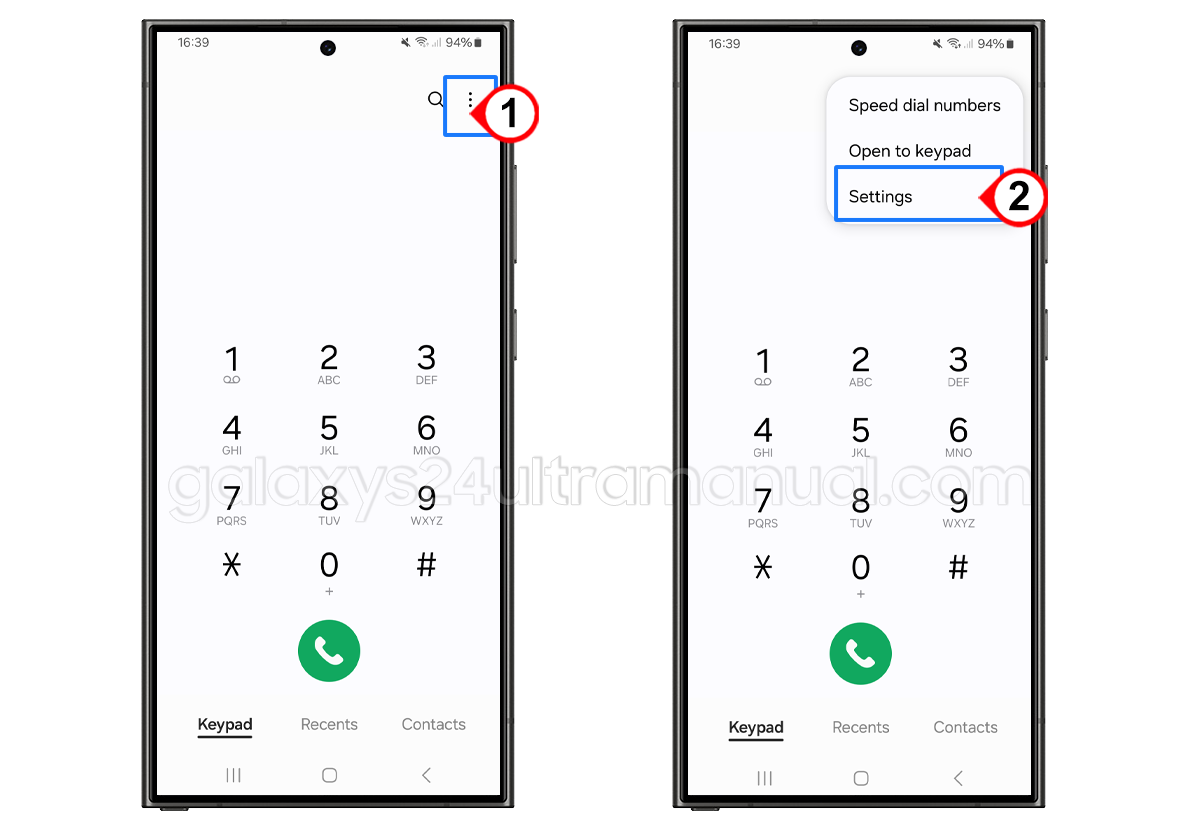
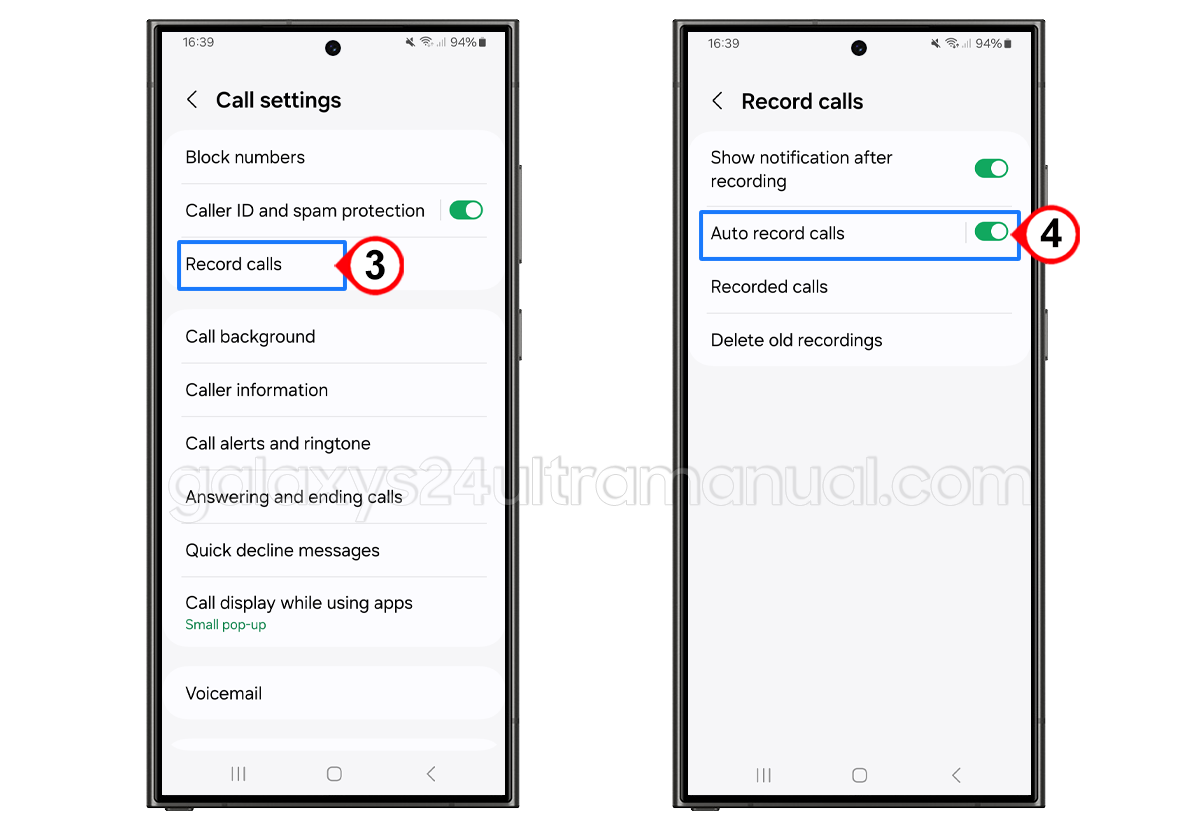
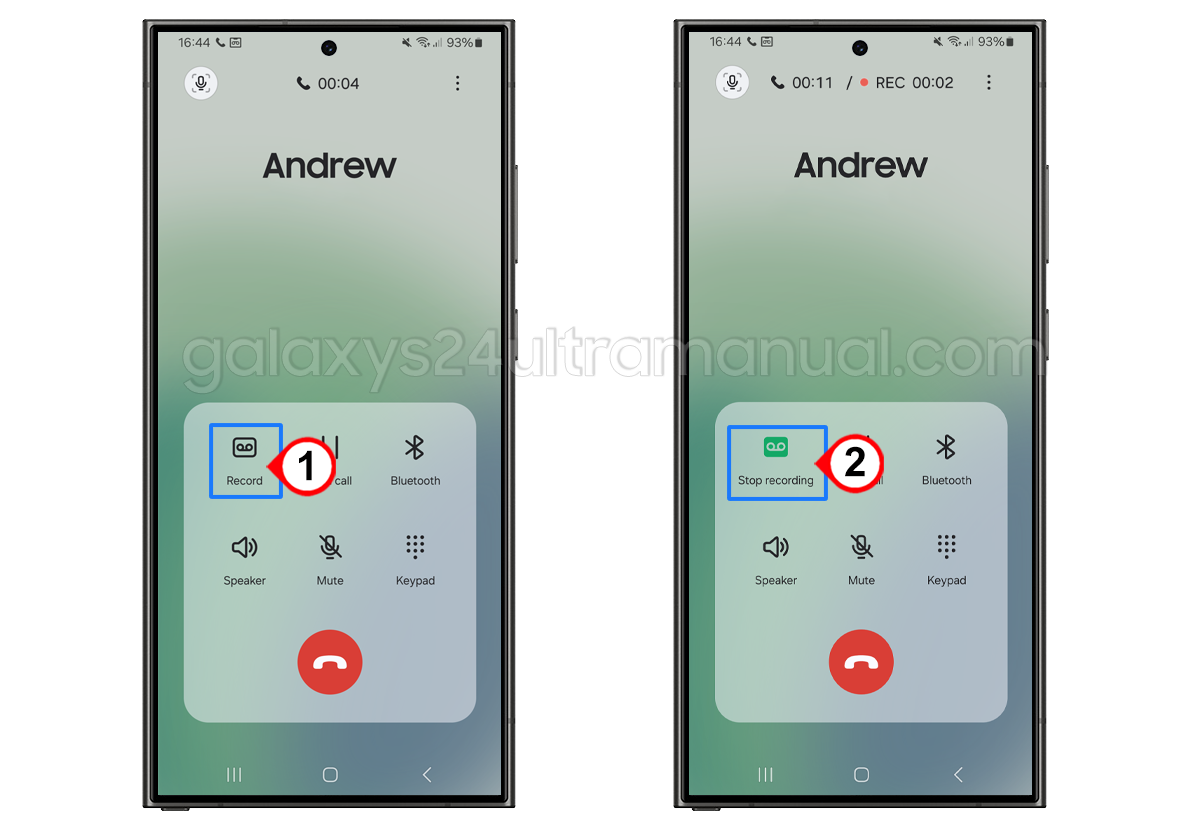
Sorry mistyped
I don’t have a recording option in my Samsung s24 ultra!
you need to change your CSC.
How to change CSC
here you go https://galaxys24ultramanual.com/how-to-change-csc-on-samsung-s24-ultra/
does Samsung’s call recorder announce the other person that the call is being recorded?