Wiping the cache partition is a simple maintenance step that can help resolve various software-related problems, improve system stability, and optimize the performance of your Galaxy S24 Ultra. This process can help resolve issues such as slow performance, app crashes, and software update problems. In this article, we will guide you to wipe cache partition Samsung S24 Ultra.
Step-by-step to wipe cache partition Samsung S24 Ultra
Keep in mind that wipe cache partition is not the same as wipe data/factory reset. To wipe the cache partition on your Samsung S24 Ultra; it just takes a few simple steps to complete.
However, it’s important to note that this process will not delete any personal data or files from your device. Follow these steps carefully:
- Power off your device: Start by powering off your Samsung S24 Ultra completely. This step is crucial to ensuring that the cache partition is properly cleared.
- Enter Recovery Mode: With your device powered off, press and hold the Volume Down and Power buttons simultaneously. Keep holding these buttons until the Samsung logo appears on the screen.
- Navigate to Wipe Cache Partition: Once in Recovery Mode, use the Volume Down button to navigate to the “Wipe Cache Partition” option, and then press the Power button to select it.
- Confirm the action: You’ll be prompted to confirm your decision to wipe the cache partition. Use the Volume Down button to highlight the “Yes” option, and then press the Power button to proceed.
- Wait for the process to complete: The cache partition wiping process will begin, and you’ll see a progress bar on the screen. This process may take a few minutes, so please be patient and do not interrupt it.
- Reboot your device: Once the cache partition wipe is complete, then highlight to Reboot system now. Press Power button to confirm. The device will reboot. You can now use your Samsung S24 Ultra as usual, with a fresh and optimized cache partition.
It’s important to note that while wiping the cache partition can resolve many issues and improve performance, it’s generally recommended to perform this task only when necessary, as it can potentially disrupt some app settings or preferences.
Why should you wipe cache partition Samsung S24 Ultra?
Wiping the cache partition on your Samsung S24 Ultra is a simple yet effective way to resolve various performance issues that may be affecting your device.
When you wipe the cache partition, you are essentially clearing out all the temporary data stored there, which can help resolve issues such as slow performance, freezing, and errors.
Furthermore, wiping the cache partition can help resolve issues related to apps, such as crashes, lag, or failure to launch. Clearing out the cache gives your device a fresh start, allowing it to operate more efficiently and effectively.
Wiping the cache partition has benefits
Wiping the cache partition on your Samsung S24 Ultra offers several benefits, including:
- Improved performance: Clearing the cache can significantly improve your device’s performance by removing unnecessary data that may be slowing it down.
- Error resolution: Wiping the cache partition can help resolve a variety of errors and issues that may be affecting your device, such as app crashes or freezing.
- Enhanced security: By clearing out the cache, you are reducing the risk of data breaches and security vulnerabilities that may be present in the cache.
Common issues are resolved by wiping the cache partition
Wiping the cache partition can help resolve a variety of common issues that may be affecting your Samsung S24 Ultra, including:
- Slow performance: Wiping the cache partition can improve your device’s performance by removing unnecessary data that may be slowing it down.
- App issues: Clearing out the cache can help resolve issues related to apps, such as crashes, lag, or failure to launch the camera.
- Freezing: Wiping the cache partition can help resolve freezing issues by removing temporary data that may be causing the problem.
Additional tips for optimal performance your Samsung S24 Ultra
In addition to wiping the cache partition, there are several other tips you can follow to maintain optimal performance on your Samsung S24 Ultra:
- Regularly update your device: Keeping your device up to date with the latest software updates can help resolve performance issues and ensure you have access to the latest features.
- Close unused apps: Closing unused apps can help free up memory and improve the overall performance of your device.
- Clear app cache: Clearing apps cache can help resolve issues related to apps, such as crashes or failure to launch.
Conclusion
Wiping the cache partition on your Samsung S24 Ultra is a simple yet effective way to resolve various performance issues and maintain optimal performance. Following the step-by-step guide above, you can easily wipe the cache partition and enjoy a smoother, more efficient device.
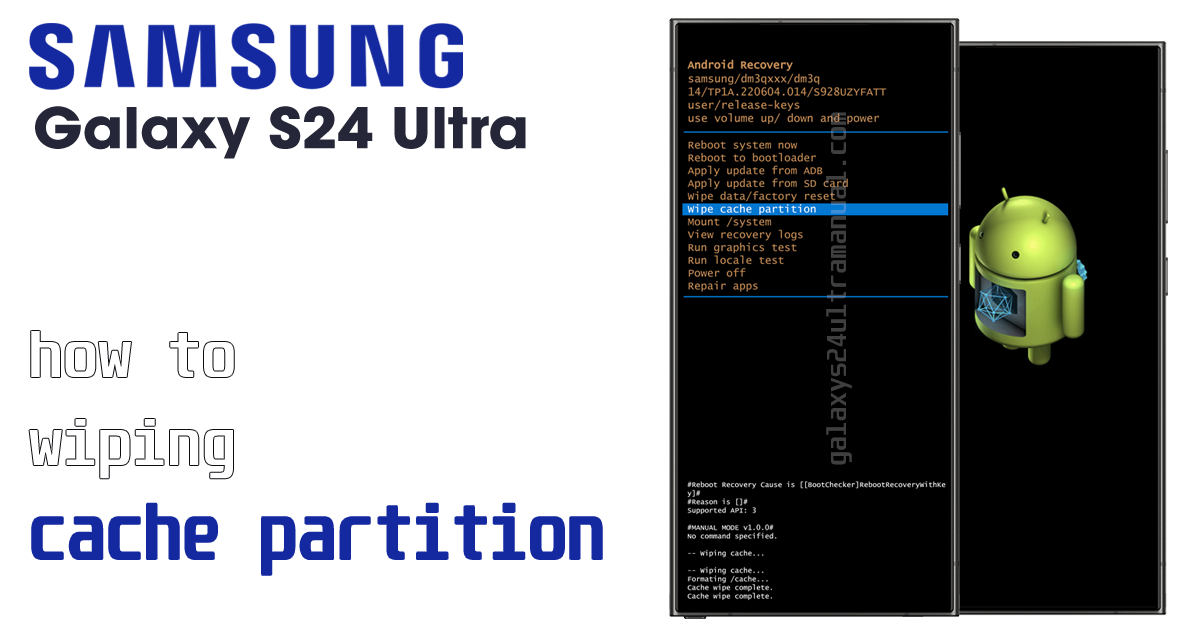
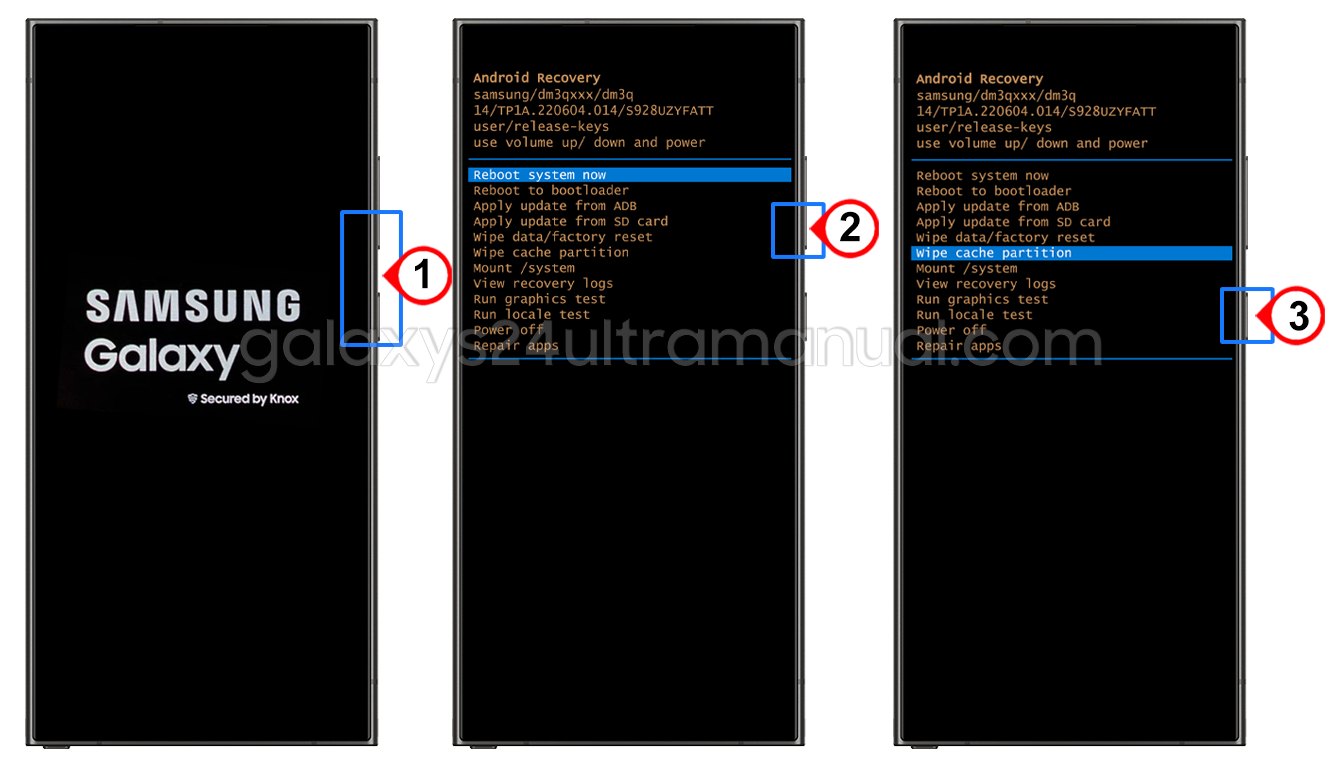
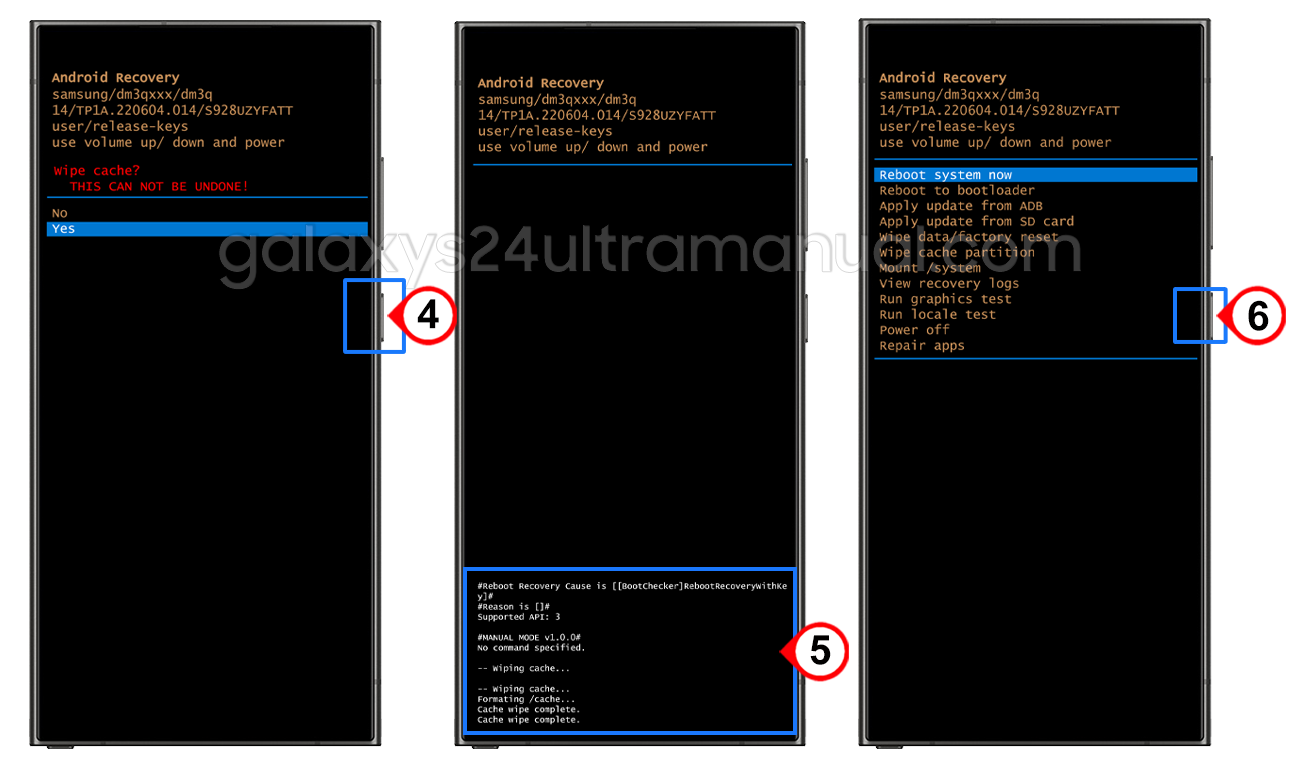
1 thought on “How to Wipe Cache Partition Samsung S24 Ultra: A Step-by-Step Guide for Optimal Performance”